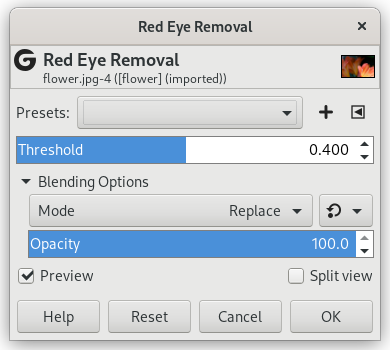The aim of this filter is to remove red eyes from an image. For best results, you should first select the red parts of the eyes before applying this filter, or else all red areas in your image will be affected.
![[Note]](images/note.png)
|
Note |
|---|---|
|
If the image is in grayscale mode, this menu entry is disabled. |
- Presets, “Input Type”, Clipping, Blending Options, Preview, Merge filter, Split view
-
![[Note]](images/note.png)
Note These options are described in Section 2, “Common Features”.
- Threshold
-
This setting allows you to adjust the amount of red needed to change the color. The red value in each pixel is replaced by a combination of the green and almost 20% of the blue in the same pixel.