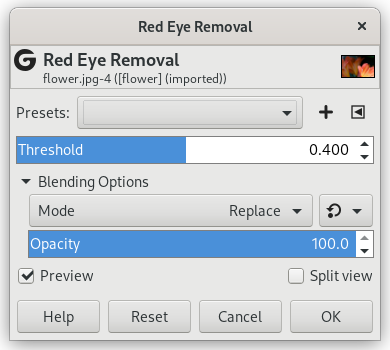Figura 17.40. Esempio del filtro «rimozione occhi rossi»

Immagine originale

Dopo l'applicazione del filtro «rimozione occhi rossi»
Lo scopo di questo filtro è - chiaramente - di rimuovere l'effetto occhi rossi da un'immagine. Prima di applicare il filtro di «rimozione occhi rossi» è necessario selezionare (tramite la selezione a mano libera o ellittica) il bordo dell'iride del o degli occhi che presentano la pupilla rossa. Dopodiché è sufficiente applicare il filtro alla selezione. Se non si crea la selezione, il filtro informerà l'utente che: «la selezione manuale degli occhi può migliorare il risultato».
- Preimpostazioni, «Tipo di ingresso», Ritaglio, Opzioni di fusione, Anteprima, Fondi filtro, Dividi vista
-
![[Nota]](images/note.png)
Nota Queste opzioni sono descritte in Sezione 2, «Caratteristiche comuni».
- Soglia
-
Se si sposta il cursore della soglia, varierà l'ammontare di colore rosso eliminato.