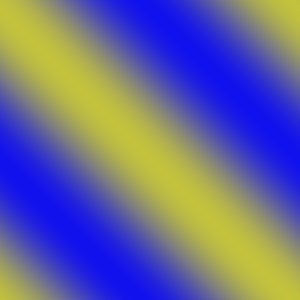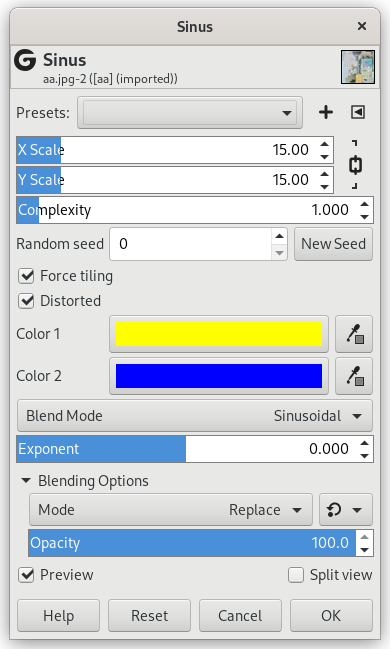You can find this filter from the main menu through → → → .
The Sinus filter lets you make sinusoidally based textures, which look rather like watered silk or maybe plywood. This plug-in works by using two different colors that you can define in the Colors tab. These two colors then create wave patterns based on a sine function.
You can set the X and Y scales, which determine how stretched or packed the texture will be. You can also set the Complexity of the function: a high value creates more interference or repetition in the pattern. An example is shown below.
Results don't depend on the image you opened.
- Presets, “Input Type”, Clipping, Blending Options, Preview, Merge filter, Split view
-
![[Note]](images/note.png)
Note These options are described in Section 2, “Common Features”.
- X scale, Y scale
-
A low X/Y value will maximize the horizontal/vertical stretch of the texture, whereas a high value will compress it.
- Complexity
-
This controls how the two colors interact with each other (the amount of interplay or repetition).
- Random seed, New Seed
-
This option controls the randomness of the filter. The Random seed box lets you manually enter a seed for the randomization algorithm used. You can also generate a random seed by pressing the button. If the same random seed is used in the same situation, the filter produces exactly the same results. A different random seed produces different results.
- Force tiling
-
If you check this, you'll get a pattern that can be used for tiling. For example, you can use it as a background in an HTML page, and the tile edges will be joined seamlessly.
- Distorted
-
This options give additional control of the interaction between the two colors.
- Color 1, Color 2
-
Here, you set the two colors that make up your texture. Default colors are yellow and blue.
- Blend Mode
-
You can choose between three functions to set the shapes of the waves that are produced: Linear, Bilinear and Sinusoidal.
- Exponent
-
The Exponent controls which of the two colors is dominant, and how dominant it is. If you set the exponent to -7.5, the left color will dominate totally, and if you set it to +7.5 it will be the other way around. A zero value is neutral.