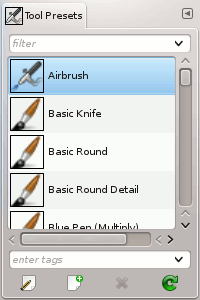The Tool Presets Dialog shows a list of all saved tool presets. Clicking on a preset opens the corresponding tool with its saved presets.
Este diálogo es un diálogo acoplable; consulte la Sección 2.3, “Diálogos y acoplables” para obtener ayuda sobre su uso.
Puede acceder:
-
from the main menu: → → ;
-
from the Tab menu in any dockable dialog by clicking the tab menu button
and selecting → .
Este diálogo viene con una lista de preajustes predefinidos. Cada uno de ellos tiene un icono representando la herramienta de preajustes que se aplicará y un nombre.
Los preajustes se pueden etiquetar de modo que puede organizar la muestra de preajustes como quiera. Consulte la Sección 3.7, “Etiquetado” para más información sobre el etiquetado.
Pulsar dos veces en un icono de preajuste abre el editor de la herramienta de preajustes.
Pulsar dos veces en un nombre de preajuste permite editar este nombre.
The button bar at the bottom offers the following functionality:
-
Edit this tool preset: clicking on this button opens the Tool Preset Editor for the selected preset. The Tool Preset Editor is described in Sección 7.3, “Editor de la herramienta de preajustes”.
-
Create a new tool preset: before clicking on this button, you can either select an existing preset, or select a tool in Toolbox, for example the Healing Tool which is not in the presets list. A new preset is created at the top of the dialog and the Tool Preset Editor is opened. Please see Sección 7.3, “Editor de la herramienta de preajustes”.
-
Save the active tool options to this preset: this saves the current tool settings to the selected preset.
-
Restore this tool preset: this restores the tool settings to the values saved in the selected preset.
-
Delete this tool preset: this deletes the currently selected preset. Note that this button is disabled for the default presets that come with GIMP.
-
Refresh tool presets: If you have added a preset manually to the Tool Presets folder configured in the Folders Preferences, you have to click on this button to include it in the presets list.
Right-clicking on the Presets Dialog opens a context menu where you find some commands already described with buttons: Edit tool preset, New tool preset, Save tool options to preset, Restore tool preset, Refresh tool presets. Additional commands are:
- Duplicate Tool Preset
-
Duplicar la herramienta de preajustes: este comando está siempre desactivado. No es necesario ya que, como vimos anteriormente, se crea un duplicado automáticamente cuando se crea un nuevo preajuste de un preajuste existente.
- Copy Tool Preset Location
-
Copy Tool Preset Location allows you to copy the path of the selected tool preset to the clipboard.
- Mostrar en el gestor de archivos
-
Show in File Manager opens the location of the tool preset in the default File Manager on your system.