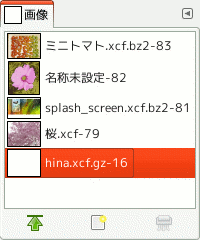「画像」ダイアログは GIMP が画面上に開いている画像を一覧表にして表示します。 それぞれの縮小見本画像が並んでおりこれらを操作します。 画面上に多くの画像を開いていたり大きな画像を開いていて重なり合っている場合にこのダイアログが重宝します。 つまり、 扱いたい画像を前面に浮かび上がらせられます。
「バッファー」ダイアログはドッキング可能です。 その扱い方については 「ダイアログとその合体」 の節をご覧ください。
呼び出し方はつぎのとおりです。
-
from the main menu: → → ;
-
from the Tab menu in any dockable dialog by clicking the tab menu button
and selecting → .
In the menu, there is a list of detached windows which exists only if at least one dialog remains open. In this case, you can raise the 「Images」 dialog from the main menu: → .
マルチウィンドウモードの場合はいずれのドッキング可能なダイアログのタブメニューにも チェックボックスが現れ、 これを有効にするとドック上部に画像メニューが加わります。
開いた画像の縮小見本は「画像」ダイアログの中央に、 縦一列か升目状かのいずれか指定された表示形式で並びます。 現在活性化している画像は、 の場合は強調表示され、 の場合はその縮小見本画像が枠で囲まれます。 いずれもダブルクリックすればその画像のウィンドウをコンピューター画面の最前面に浮き上がらせられます。 単クリックしたときも画像を活性化できますので、 このダイアログのアイコンボタンによる操作の対象になります。
- 並べて表示, グリッドで表示, Preview Size
-
In the Tab menu for the 「Images」 dialog, you can choose between and . In List mode, they are lined up vertically, with each row showing a thumbnail of the contents of the image, its name, and its pixel dimensions. In Grid mode, the images are laid out in a rectangular array.
![[ヒント]](images/tip.png)
ヒント キーボードショートカット Ctrl+F で検索窓が現れます。 一覧表ダイアログの検索窓 をご覧ください。
You can change the size of the image previews in the dialog using the submenu of the dialog's Tab menu.
- アイコンボタン
-
The button bar at the bottom offers the following functionality:
-
Raise this image's displays
-
The selected image appears at the foreground of your screen. If this image has another view, this view also is raised but remains behind the original. The same option in the pop-up menu, that you get by right-clicking, is called 「Raise views」
-
この画像を別の画像ウィンドウで表示
-
選択された画像の画像ウィンドウを複製します (画像を複製するのではありません)。
-
削除
-
This command works only on an image which is loaded without any window. Though images can be opened by the New Window command, if the image has been already loaded without window by a primitive procedure command (such as
gimp-image-new,file-png-load, etc.), it can not be unloaded even if its windows are closed to the last. Then use this command to close it.
-