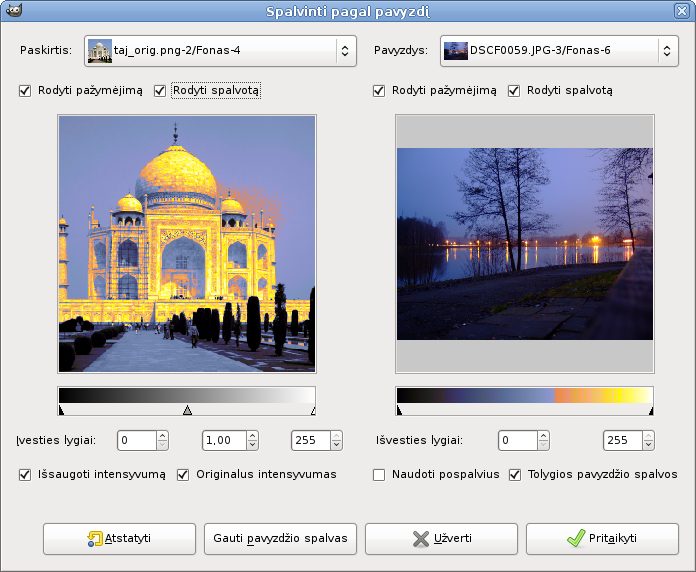Pav. 16.196. Filtro „Spalvinti pagal pavyzdį“ pavyzdys

Originalus paveikslėlis

Pritaikytas filtras „Spalvinti pagal pavyzdį“
Šis filtras leidžia spalvinti senus juodai baltus paveikslėlius sukuriant atvaizdį į spalvotą šaltinio paveikslėlį arba gradientą.
Šis filtro langas padalintas į dvi dalis: paskirtis – kairėje, pavyzdys – dešinėje.
- Destination, Sample
-
Pagal numatytuosius parametrus parodytos paveikslėlių peržiūros atkuria tą paveikslėlį, kuriame suaktyvinote filtrą.
The sample can be the whole preview, or a selection of this preview. With the drop list, you can select another sample-image among the names of images present on your screen when you called the filter. If you choose From Gradient (or From Inverse Gradient), the selected gradient in Gradient Dialog (or its inverse) will be the sample. It will be displayed into the gradient bar below the sample preview. The sampling preview is grayed out and two cursors allow you to select the gradient range that will be applied to the image or selection.
Destination is, by default, the source image. The drop list displays the list of images present on your screen when you evoked the filter and allow you to select another destination image. If there is a selection in this image, it will be grayscale, else the whole preview will be grayscale.
- Show selection
-
Šia parinktimi perjungiama tarp viso paveikslėlio ir pažymėtos srities, jei tokia yra.
- Show color
-
This option toggles between colors and grayscale.
- Input levels
-
Trys įvesties laukeliai ir trys slankikliai leidžia pakoreguoti tamsių tonų, pustonių ir šviesių tonų svarbą. Rezultatas realiu laiku rodomas paskirties peržiūroje.
- Output levels
-
Du įvesties laukeliai ir du slankikliai veikia taip pat: apriboja paskirties paveikslėliui pritaikytiną spalvų rėžį. Galite pasirinkti tikslų rėžį. Rezultatas rodomas realiu laiku paskirties paveikslėlio peržiūroje.
- Hold intensity
-
Jeigu pažymėta ši parinktis, vidutinis paskirties paveikslėlio šviesos intensyvumas bus toks pat kaip ir šaltinio paveikslėlio.
- Original intensity
-
Jeigu ši parinktis pažymėta, į Įvesties lygių intensyvumo parametrus bus neatsižvelgiama: bus išsaugotas originalus intensyvumas.
- Gauti pavyzdžio spalvas
-
When you click on this button, the gradient bar below the sample preview displays colors of the sample. If your sample holds few colors, transitions may be abrupt. Check Smooth samples option to improve them.
Use subcolors is more difficult to understand. Let's say first that in a grayscale image there is information only for Value (luminosity, more or less light). In a RGB image, each pixel has information for the three colors and Value. So, pixels with different color may have the same Value. If this option is checked, colors will be mixed and applied to Destination pixels having that Value. If it is unchecked, then the dominating color will be applied.