| 6.25. Afbeelding bijsnijden | ||
|---|---|---|

|
6. Het menu “Afbeelding” |  |
U kunt de afbeelding op twee manieren bijsnijden:
Bijsnijden tot selectie
Bijsnijden tot beeldinhoud
De opdracht snijdt de afbeelding bij tot de grenzen van de selectie, door alle strips aan de randen te verwijderen waarvan de inhoud volledig niet geselecteerd is. Gebieden die gedeeltelijk geselecteerd zijn (bijvoorbeeld door verzachten) worden niet bijgesneden. Als de selectie is verzacht, wordt bijsnijden uitgevoerd op de externe grens van het verzachte gebied. Als er geen selectie voor de afbeelding is, is het menu-item uitgeschakeld.
![[Opmerking]](images/note.png)
|
Opmerking |
|---|---|
|
Deze opdracht snijdt alle lagen van de afbeelding bij. Alleen de actieve laag bijsnijden, gebruik de opdracht Bijsnijden tot selectie uit het menu Laag. |
U kunt deze opdracht uitvoeren vanuit het hoofdmenu met → .
De opdracht verwijdert de randen van een afbeelding. Het doorzoekt de lagen naar het grootst mogelijke randgebied dat allemaal van dezelfde kleur is en snijdt dan dat gebied van de afbeelding bij, alsof u het gereedschap Bijsnijden had gebruikt.
Afbeelding 16.72. Voorbeeld van “Bijsnijden tot beeldinhoud”
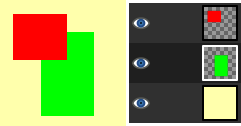
Deze afbeelding is gemaakt uit drie lagen. Een met een rode rechthoek, een andere met een groene rechthoek en een gele achtergrond. De groene laag is actief.
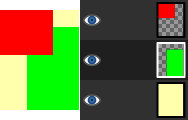
“Bijsnijden tot beeldinhoud” heeft de afbeelding bijgesneden tot de buitenste grenzen van de groene en rode lagen. Alleen het gedeelte van de gele laag dat binnen het rood-groene gebied ligt is behouden.
U kunt deze opdracht uitvoeren vanuit het hoofdmenu met → .