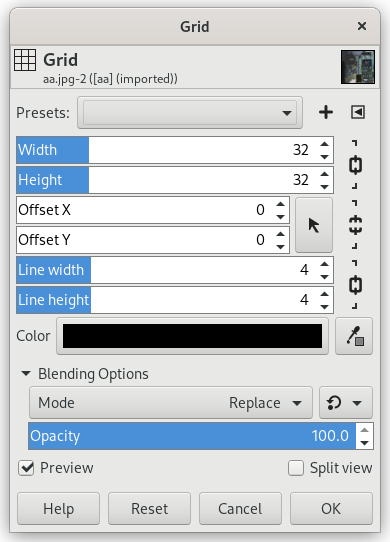It renders a Cartesian grid in the active layer, on top of the existing contents. The width, line width, offsets, and colors of the grid lines can all be set by the user. By default, the lines are with the GIMP's foreground color.
This filter is simpler than the Section 14.21, “Grid (legacy)” filter, but does not allow you to define different colors for the lines.
By default, the horizontal and vertical settings are locked together, so that all changes are applied symmetrically. If you want to change just one of them, click on the “chain” symbol below it to unlock them.
Besides, for some options, you can select the unit of measurement thanks to a drop-down list.
- Presets, “Input Type”, Clipping, Blending Options, Preview, Merge filter, Split view
-
![[Note]](images/note.png)
Note These options are described in Section 2, “Common Features”.
- Width, Height
-
These are width and height of boxes determined by the grid.
- Offset X, Offset Y
-
Sets the offset for grid lines with respect to the upper left corner.
- Line width, Line height
-
This is thickness of the grid.
- Color
-
Default Color is the toolbox foreground color.
You can change these colors clicking on the color button or using the color picker on the right. Color picker size can be set in the GEGL Operation window under Toolbox.
See also Section 1, “Grids and Guides”.