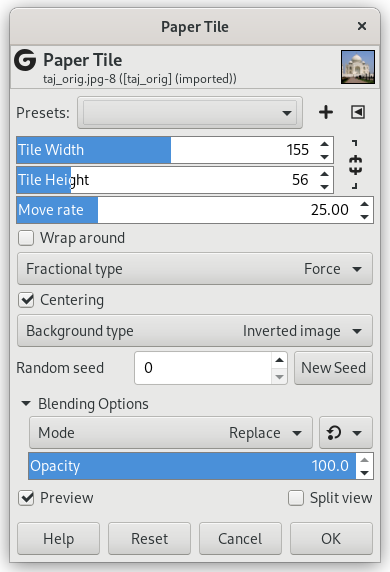This filter cuts the image (active layer or selection) into several pieces, with square form, and then slides them so that they, more or less, overlap or move apart. They can go out image borders a little.
- Presets, „Input Type”, Clipping, Blending Options, Preview, Merge filter, Split view
-
![[Uwaga]](images/note.png)
Uwaga These options are described in Sekcja 2, „Common Features”.
- Tile Width, Tile Height
-
Filter starts cutting image before it displaces pieces; so, piece size and number of pieces in horizontal (Width) and vertical (Height) directions must be convenient to image size.
When these options are linked, tiles are square.
- Move rate
-
This is the maximum displacement percentage against the side size of squares.
- Wrap around
-
As tiles move, some can go out image borders. If this option is checked, what goes out on one side goes in on the opposite side.
- Fractional type
-
Because of image cutting, original pixels can persist. There are three ways treating them:
- Force
-
Remaining pixels will be cut also.
- Ignore
-
Background Type option is not taken into account and remaining pixels are kept.
- Background
-
Remaining pixels will be replaced with the background type defined in the following section.
- Centering
-
If this option is checked, tiles will rather be gathered together in the center of the image.
- Background Type
-
You can select the background type which will be used, if the Background radio-button is checked, among six options:
- Inverted image
-
Background colors will be inverted (255-value in every color channel).
- Transparent
-
Background will be transparent.
- Image
-
Background colors will be unchanged. The original image is the background.
- Color
-
Remaining pixels will be replaced by the color you can select. Default is the Foreground color of toolbox. You can choose another color using the color button or the color picker.
- Random seed, New Seed
-
This option controls the randomness of the filter. The Random seed box lets you manually enter a seed for the randomization algorithm used. You can also generate a random seed by pressing the button. If the same random seed is used in the same situation, the filter produces exactly the same results. A different random seed produces different results.