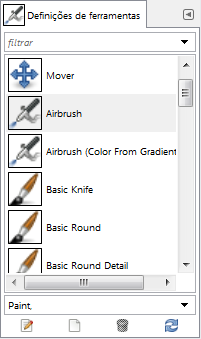The Tool Presets Dialog shows a list of all saved tool presets. Clicking on a preset opens the corresponding tool with its saved presets.
O diálogo de “Buffers” é um diálogo de encaixe;veja a seção Seção 2.3, “Caixas de diálogo e de encaixe” para mais informações sobre como gerenciá-lo.
Você pode acessa-lo a partir de:
-
from the main menu: → → ;
-
from the Tab menu in any dockable dialog by clicking the tab menu button
and selecting → .
Este diálogo vem com uma lista de pré-definições configuradas. Cada uma delas tem um ícone representando a qual ferramenta as definições se aplicarão, e um nome.
As definições podem ser rotuladas (tagueadas), de forma que você pode trabalhar com várias delas como preferir. Veja Seção 3.7, “Rotulando” para ter mais informações sobre rótulos.
Ao fazer um clique-duplo num ícone de definição de ferramenta, o editor de definições de ferramenta aparece.
Clicar duas vezes no nome de uma pré-definição permite que você edite seu nome.
The button bar at the bottom offers the following functionality:
-
Edit this tool preset: clicking on this button opens the Tool Preset Editor for the selected preset. The Tool Preset Editor is described in Seção 7.3, “Editor de pré-definições de ferramentas”.
-
Create a new tool preset: before clicking on this button, you can either select an existing preset, or select a tool in Toolbox, for example the Healing Tool which is not in the presets list. A new preset is created at the top of the dialog and the Tool Preset Editor is opened. Please see Seção 7.3, “Editor de pré-definições de ferramentas”.
-
Save the active tool options to this preset: this saves the current tool settings to the selected preset.
-
Restore this tool preset: this restores the tool settings to the values saved in the selected preset.
-
Delete this tool preset: this deletes the currently selected preset. Note that this button is disabled for the default presets that come with GIMP.
-
Refresh tool presets: If you have added a preset manually to the Tool Presets folder configured in the Folders Preferences, you have to click on this button to include it in the presets list.
Right-clicking on the Presets Dialog opens a context menu where you find some commands already described with buttons: Edit tool preset, New tool preset, Save tool options to preset, Restore tool preset, Refresh tool presets. Additional commands are:
- Duplicate Tool Preset
-
Duplicar definição de ferramenta: este comando nunca está ativo. Ele não é usado, uma vez que a própria criação de uma nova definição de ferramenta, como vimos, atua como uma duplicação de uma definição já existente.
- Copy Tool Preset Location
-
Copy Tool Preset Location allows you to copy the path of the selected tool preset to the clipboard.
- Show in File Manager
-
Show in File Manager opens the location of the tool preset in the default File Manager on your system.