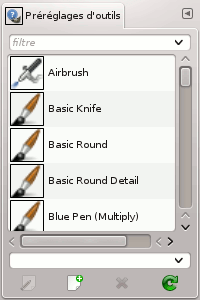The Tool Presets Dialog shows a list of all saved tool presets. Clicking on a preset opens the corresponding tool with its saved presets.
La fenêtre du Presse-papiers est une fenêtre ancrable, voyez la section Dialogues, fenêtres et onglets sur l’utilisation des ancrages.
Vous pouvez y accéder :
-
from the main menu: → → ;
-
from the Tab menu in any dockable dialog by clicking the tab menu button
and selecting → .
Ce dialogue est fourni avec une liste de préréglages prédéfinis. Chacun d’eux a une icône représentant l’outil auquel les préréglages seront appliqués ainsi qu’un nom.
Des mots-clés peuvent être appliqués au préréglages et vous pouvez organiser leur affichage selon vos besoins. Reportez-vous à Section 3.7, « Mots-clés » pour plus d’informations sur les mots-clés.
Un double clic sur une icône de préréglage ouvre l’Éditeur de préréglage d’outil.
Un double clic sur le nom du préréglage vous permet de modifier ce nom.
The button bar at the bottom offers the following functionality:
-
Edit this tool preset: clicking on this button opens the Tool Preset Editor for the selected preset. The Tool Preset Editor is described in Section 7.3, « L’Éditeur de préréglages ».
-
Create a new tool preset: before clicking on this button, you can either select an existing preset, or select a tool in Toolbox, for example the Healing Tool which is not in the presets list. A new preset is created at the top of the dialog and the Tool Preset Editor is opened. Please see Section 7.3, « L’Éditeur de préréglages ».
-
Save the active tool options to this preset: this saves the current tool settings to the selected preset.
-
Restore this tool preset: this restores the tool settings to the values saved in the selected preset.
-
Delete this tool preset: this deletes the currently selected preset. Note that this button is disabled for the default presets that come with GIMP.
-
Refresh tool presets: If you have added a preset manually to the Tool Presets folder configured in the Folders Preferences, you have to click on this button to include it in the presets list.
Right-clicking on the Presets Dialog opens a context menu where you find some commands already described with buttons: Edit tool preset, New tool preset, Save tool options to preset, Restore tool preset, Refresh tool presets. Additional commands are:
- Duplicate Tool Preset
-
Dupliquer le préréglage d’outil : cette commande est toujours inactive. Elle n’est pas nécessaire puisque, comme nous l’avons vu plus haut, un double est automatiquement créé quand vous créez un nouveau préréglage à partir d’un préréglage existant.
- Copy Tool Preset Location
-
Copy Tool Preset Location allows you to copy the path of the selected tool preset to the clipboard.
- Afficher dans le gestionnaire de fichiers
-
Show in File Manager opens the location of the tool preset in the default File Manager on your system.