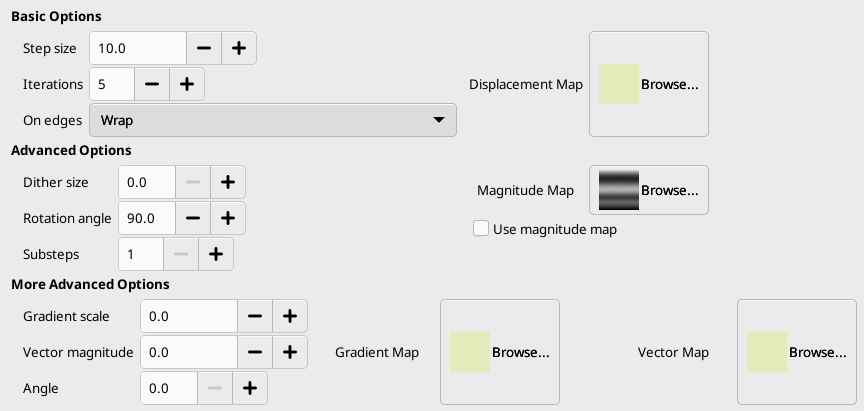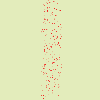This filter displaces pixels of active layer or selection according to the gray levels of a Displacement map. Pixels are displaced according to the gradient slope in the displacement map. Pixels corresponding to solid areas are not displaced; the higher the slope, the higher the displacement.
Fig. 17.330. From left to right: original image, displacement map, displaced image
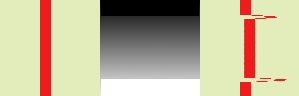
Suprafețele solide ale hărții de deplasare nu duc la nici o deplasare. Tranzițiile abrupte dau o deplasare importantă. Un degrade liniar oferă o deplasare regulată. Direcția de deplasare este perpendiculară pe direcția degradeului (unghiul = 90 °).
Fig. 17.332. Cu un degrade complex:

Și un degrade complex, cum ar fi cel creat de filtrul Zgomot solid, dă un efect de vârtej.
This filter offers the possibility of masking a part of the image to protect it against filter action.
![[Notă]](images/note.png)
|
Notă |
|---|---|
|
If the image is in indexed mode, this menu entry is disabled. |
This filter is found in the main menu under → → . This filter has no Preview.
Basic Options
- Step size
-
„Pasul ” este distanța de deplasare pentru fiecare repetare filtru. Valoarea 10 este necesară pentru a obține o deplasarea unui pixel. Această valoare poate fi negativă pentru a inversa direcția de deplasare.
- Iterații
-
Numărul de repetări ale efectului la aplicarea filtrului.
- Pe margini
-
Because of displacement, a part of pixels are driven over the borders of layer or selection, and, on the opposite side, pixels places are emptying. The four following options allow you to fix this issue:
- Wrap
-
What goes out on one side is going into the opposite side (this is the default).
- Mâzgălire
-
Emptying places are filled with a spreading of the neighboring image line.
- Black
-
Emptying places are filled with black color.
- Foreground color
-
Golirea locurilor este umplută cu culoarea de prim plan a zonei de culori din caseta de instrumente.
- Displacement map
-
To be listed in this file picker, the displacement map, which should be a grayscale image, must be present on your screen when you call this filter and must have the same size as the original image.
Advanced Options
- Dimensiune oscilare
-
Once all pixels are displaced, this option scatters them randomly, giving grain to the image. The higher this value (0.00-100.00), the thinner the grain.
- Rotation angle
-
This option sets the displacement angle of pixels according to the slope direction of the gradient. Previous examples have been created with a vertical gradient and a 90° angle: so, pixels were displaced horizontally and nothing went out of the image borders. Here is an example with a 10° angle and 6 iterations:
Fig. 17.335. Cu un unghi de 10° și 6 iterații:
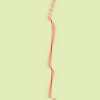
Displacement is made according to a 10° angle against vertical. Pixels going out the lower border on every iteration are going in through the upper border (Wrap option checked), giving a dotted line.
- Substeps
-
Dacă specificați o valoare > 1, vectorul de deplasare este calculat în mai multe subpași, oferindu-vă un control mai fin pentru procesul de deplasare.
- Magnitude map
-
In addition to displacement map, you can add a Magnitude map. This map should also be a grayscale image, with the same size as the source image and which must be present on your screen when you call the filter. This map gives more or less strength to the filter on some parts of the image, according to the gray levels of this magnitude map. Image areas corresponding to white parts of this map will undergo all the strength of the filter. Image areas corresponding to black parts of the map will be spared by the filter. Intermediate gray levels will lessen the filter action on corresponding areas of the image. Use magnitude map must be checked for that.
Fig. 17.336. Magnitude Map example:

From left to right: original image, displacement map, magnitude map, after applying „Warp” filter. You can see that the black areas of the magnitude map prevent the filter from taking action.
More Advanced Options
Aceste opțiuni suplimentare vă permit să adăugați două hărți noi, o hartă degrade și/sau o hartă vectorială.
![[Notă]](images/note.png)
|
Notă |
|---|---|
|
To test these options alone, you must use a map with a solid color for all the other maps. |
- Scală degrade
-
Using a gradient map, (this map should also be a grayscale image), the displacement of pixels depends on the direction of grayscale transitions. The Gradient scale option lets you set how much the grayscale variations will influence the displacement of pixels. On every iteration, the filter works on the whole image, not only on the red object: this explains blurredness.
Fig. 17.337. Exemplu de scală degrade
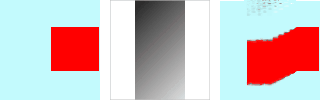
From left to right: original image, Gradient map, filter applied.
In the example above, „Warp” filter is applied with a gradient map (Gradient scale = 10.0). The gradient is oblique, from top left to right bottom. The part of the image corresponding to the gradient is moved obliquely, 90° rotated (Rotation angle 90° in Advanced Options).
- Vector magnitude
-
Cu această hartă, deplasarea depinde de unghiul setat în caseta text Unghi. 0° este în sus. Unghiurile cresc în sens invers acelor de ceasornic. Harta vector control determină cu cât de mulți pixeli imaginea se va muta pe fiecare iterație.
Fig. 17.338. Vector magnitude example
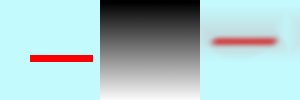
From left to right: original image, displacement map, filter applied.
In the above example, „Warp” filter is applied with a Vector magnitude. Gradient is vertical, from top to bottom. Vector angle is 45°. The image is moved obliquely, 45° to the top left corner. The image is blurred because every iteration works on the whole image, and not only on the red bar.
- Angle
-
Angle for fixed vector map (see above).