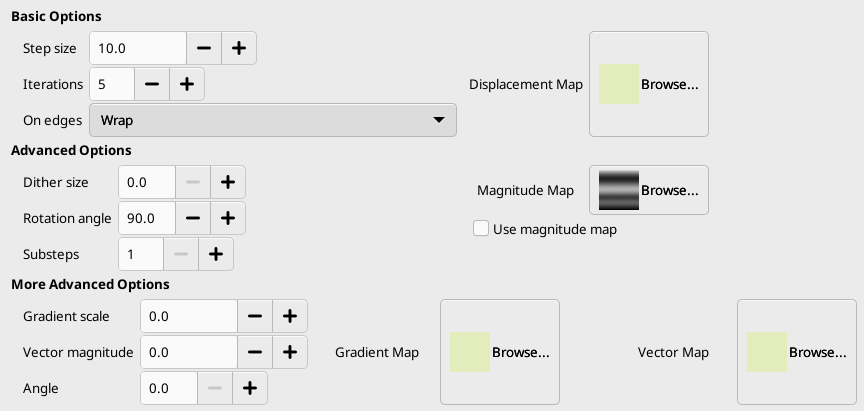This filter displaces pixels of active layer or selection according to the gray levels of a Displacement map. Pixels are displaced according to the gradient slope in the displacement map. Pixels corresponding to solid areas are not displaced; the higher the slope, the higher the displacement.
Figura 17.330. From left to right: original image, displacement map, displaced image
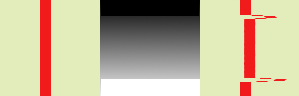
Las áreas sólidas del mapa de desplazamiento no provocan desplazamiento. Las transiciones rápidas producen un desplazamiento importante. Un degradado lineal da un desplazamiento regular. La dirección del desplazamiento es perpendicular a la dirección del degradado (ángulo = 90°).
Figura 17.332. Con un degradado complejo:
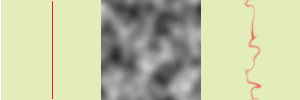
Y un degradado complejo, como el que el filtro ruido sólido puede crear, da un efecto de remolino.
Este filtro ofrece la posibilidad de enmascarar una parte de la imagen para protegerla de la acción del filtro.
![[Nota]](images/note.png)
|
Nota |
|---|---|
|
If the image is in indexed mode, this menu entry is disabled. |
This filter is found in the main menu under → → . This filter has no Preview.
Opciones básicas
- Tamaño del paso
-
“Paso” es la distancia de desplazamiento de cada iteración del filtro. Es necesario un valor 10 para obtener un píxel de desplazamiento. Este valor puede ser negativo para invertir la dirección del desplazamiento.
- Iteraciones
-
El número de repeticiones del efecto cuando se aplica el filtro.
- En los bordes
-
Because of displacement, a part of pixels are driven over the borders of layer or selection, and, on the opposite side, pixels places are emptying. The four following options allow you to fix this issue:
- Envolver
-
Los que salen por un lado entran por el lado opuesto (esto es lo predeterminado).
- Manchar
-
Emptying places are filled with a spreading of the neighboring image line.
- Negro
-
Los lugares vacíos se rellenan con color negro.
- Foreground color
-
Los lugares vacíos se rellenan con el color de frente del área de color de la caja de herramientas.
- Mapa de desplazamiento
-
To be listed in this file picker, the displacement map, which should be a grayscale image, must be present on your screen when you call this filter and must have the same size as the original image.
Opciones avanzadas
- Tamaño del entramado
-
Once all pixels are displaced, this option scatters them randomly, giving grain to the image. The higher this value (0.00-100.00), the thinner the grain.
- Ángulo de rotación
-
This option sets the displacement angle of pixels according to the slope direction of the gradient. Previous examples have been created with a vertical gradient and a 90° angle: so, pixels were displaced horizontally and nothing went out of the image borders. Here is an example with a 10° angle and 6 iterations:
Figura 17.335. Con un ángulo de 10° y 6 iteraciones:
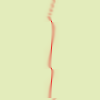
Displacement is made according to a 10° angle against vertical. Pixels going out the lower border on every iteration are going in through the upper border (Wrap option checked), giving a dotted line.
- Sub-pasos
-
Si especifica un valor > 1, el vector de desplazamiento se calcula en varios sub-pasos, dándole un control más fino al proceso de desplazamiento.
- Mapa de magnitud
-
In addition to displacement map, you can add a Magnitude map. This map should also be a grayscale image, with the same size as the source image and which must be present on your screen when you call the filter. This map gives more or less strength to the filter on some parts of the image, according to the gray levels of this magnitude map. Image areas corresponding to white parts of this map will undergo all the strength of the filter. Image areas corresponding to black parts of the map will be spared by the filter. Intermediate gray levels will lessen the filter action on corresponding areas of the image. Use magnitude map must be checked for that.
Figura 17.336. Ejemplo de mapa de magnitud:
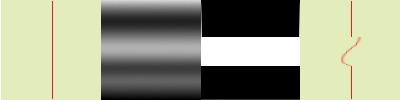
From left to right: original image, displacement map, magnitude map, after applying “Warp” filter. You can see that the black areas of the magnitude map prevent the filter from taking action.
Más opciones avanzadas
Estas opciones extra permiten añadir dos nuevos mapas, un mapa de degradado y/o un mapa de vector.
![[Nota]](images/note.png)
|
Nota |
|---|---|
|
Para probar estas opciones solas, se debe usar un mapa con un color sólido para todos los otros mapas. |
- Escala del degradado
-
Using a gradient map, (this map should also be a grayscale image), the displacement of pixels depends on the direction of grayscale transitions. The Gradient scale option lets you set how much the grayscale variations will influence the displacement of pixels. On every iteration, the filter works on the whole image, not only on the red object: this explains blurredness.
Figura 17.337. Ejemplo de escala del degradado
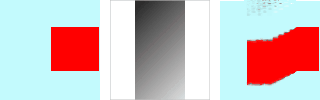
De izquierda a derecha: imagen original, mapa del degradado, filtro aplicado.
In the example above, “Warp” filter is applied with a gradient map (Gradient scale = 10.0). The gradient is oblique, from top left to right bottom. The part of the image corresponding to the gradient is moved obliquely, 90° rotated (Rotation angle 90° in Advanced Options).
- Vector magnitude
-
Con este mapa, el desplazamiento depende del ángulo que establece en la caja de texto Ángulo. 0° es hacia arriba. Los ángulos van en sentido antihorario. El Mapa de control del vector determina la cantidad de píxeles de la imagen que se moverán en cada iteración.
Figura 17.338. Vector magnitude example
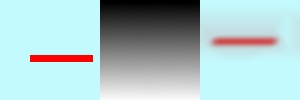
De izquierda a derecha: imagen original, mapa de desplazamiento, filtro aplicado.
In the above example, “Warp” filter is applied with a Vector magnitude. Gradient is vertical, from top to bottom. Vector angle is 45°. The image is moved obliquely, 45° to the top left corner. The image is blurred because every iteration works on the whole image, and not only on the red bar.
- Ángulo
-
Ángulo para el mapa del vector fijado (ver arriba).