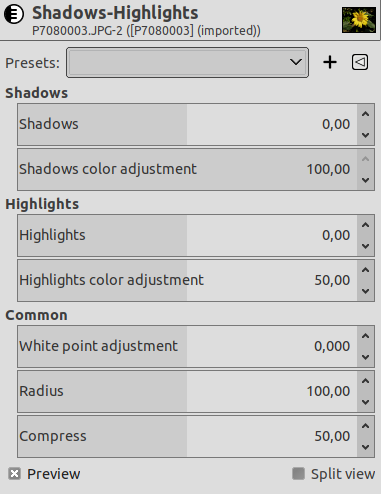This filter allows adjusting shadows and highlights in the image separately. The implementation closely follow its counterpart in the Darktable photography software Shadows and Highlights.
- Presets, Input Type, Clipping, Blending Options, Preview, Merge filter, Split view
-
![[Примітка]](images/note.png)
Примітка These options are described in Розділ 8.1.2, «Colors Common Features».
- Shadows
-
- Shadows
-
This slider controls the effect on shadows; positive values lighten shadows while negative values darken them.
- Shadows color adjustment
-
This slider controls the color saturation adjustment made to shadows; high values cause saturation enhancements on lightened shadows; low values cause desaturation on lightened shadows. It is normally safe to leave this at its default of 100%. This gives a natural saturation boost on shadows—similar to the one you would also expect in nature if shadows received more light.
- Highlights
-
- Highlights
-
This slider controls the effect on highlights; negative values darken highlights while positive values lighten them.
- Highlights color adjustment
-
This slider controls the color saturation adjustment made to highlights; high values cause saturation enhancements on darkened highlights; low values cause desaturation on darkened highlights. Often highlights do not contain enough color information to give convincing colors when darkened. You might need to play a bit with this parameter in order to find the best fitting value depending on your specific image; but be aware that sometimes results still might not be fully satisfying.
- Common
-
These options are common for shadows and highlights.
- White point adjustment
-
By default the algorithm of this module leaves black point and white point untouched. In some cases an image might contain tonal variations beyond the white point, i.e. above a luminance value of 100. A negative shift in the white point adjustment slider allows to bring these values down into the proper range so that further details in the highlights get visible.
- Radius
-
This slider controls the radius of the involved blurring filter. Higher values give softer transitions between shadows and highlights but might introduce halos. Lower values reduce the size of halos but may lead to an artificial look.
- Compress
-
This slider controls how strong the effect extends to mid-tones; high values reduce the effect to the extreme shadows and highlights; low values cause strong adjustments also to mid-tones. You normally only need to touch this parameter if you want to limit the effects to the extreme shadows and highlights; increase the value in this case. At 100% this module has no visible effect any longer as only absolute black and absolute white are affected.