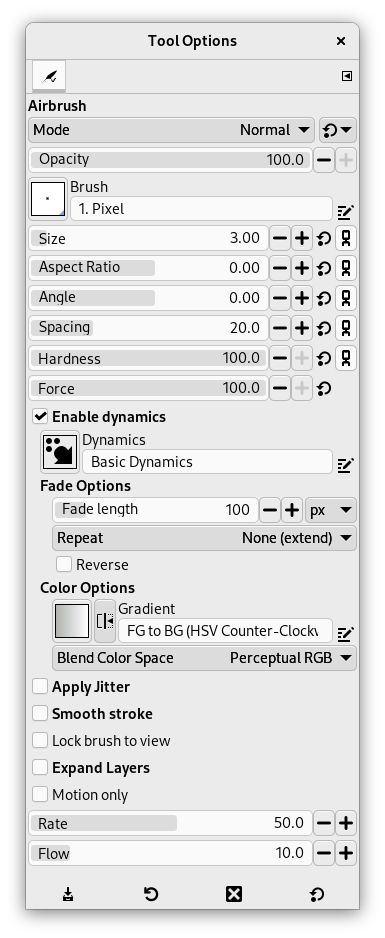Rozprašovač emuluje tradiční sprej. Je vhodný pro malování jemných barevných oblastí.
There are different possibilities to activate the tool:
-
From the main menu: → → .
-
By clicking the tool icon
in the Toolbox.
-
By pressing the A keyboard shortcut.
- Ctrl
-
Ctrl změní rozprašovač na barevnou pipetu.
- Shift
-
Shift places the airbrush into straight line mode. Holding Shift while clicking the mouse will generate a straight line. Consecutive clicks will continue drawing straight lines that originate from the end of the last line.
Normally, tool options are displayed in a window attached under the Toolbox as soon as you activate a tool. If they are not, you can access them from the main menu through → → which opens the option window of the selected tool. The available tool options can also be accessed by double clicking the corresponding tool icon in the Toolbox.
- Mode, Krytí, Brush, Velikost, Aspect Ratio, Úhel, Spacing, Hardness, Force, Dynamics, Dynamics Options, Aplikovat chvění, Smooth Stroke, Lock brush to view, Expand Layers
- See the Common Paint Tool Options for a description of tool options that apply to many or all paint tools.
- Motion only
-
If this option is checked, the airbrush paints only when it moves.
- Přeběh
-
Posuvník Přeběh upravuje rychlost aplikace barvy sprejem. Při nastavení vyšší hodnoty bude sprej rychleji vytvářet silnější (tmavší) nánosy barvy.
- Flow
-
Tento posuvník ovládá množství barvy, které sprej nanáší. Vyšší hodnota způsobuje tmavší stopy.