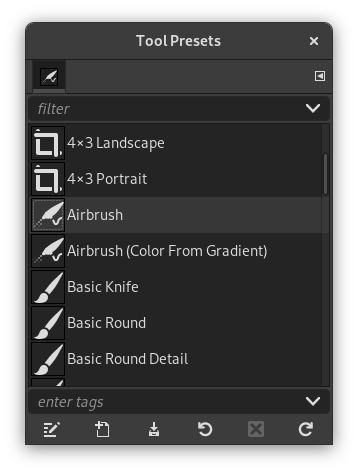The Tool Presets Dialog shows a list of all saved tool presets. Clicking on a preset opens the corresponding tool with its saved presets.
Der Dialog „Ablagen“ ist dockbar. Informationen hierzu finden Sie im Abschnitt Abschnitt 2.3, „Docks und Dialoge“.
So können Sie es aufrufen:
-
from the main menu: → → ;
-
from the Tab menu in any dockable dialog by clicking the tab menu button
and selecting → .
This dialog comes with a list of predefined presets. Each of them has an icon representing the tool presets will be applied to and a name.
Presets can be tagged so that you can arrange presets display as you want. Please see Abschnitt 3.7, „Tagging“ for more information about tagging.
Durch doppelklicken auf ein Voreinstellungssymbol öffnet sich ein Werkzeug-Voreinstellungen Editor.
Durch einen Doppelklick auf den Namen der Voreinstellung können Sie den Namen ändern.
The button bar at the bottom offers the following functionality:
-
Edit this tool preset: clicking on this button opens the Tool Preset Editor for the selected preset. The Tool Preset Editor is described in Abschnitt 7.3, „Werkzeug-Voreinstellungen-Editor“.
-
Create a new tool preset: before clicking on this button, you can either select an existing preset, or select a tool in Toolbox, for example the Healing Tool which is not in the presets list. A new preset is created at the top of the dialog and the Tool Preset Editor is opened. Please see Abschnitt 7.3, „Werkzeug-Voreinstellungen-Editor“.
-
Save the active tool options to this preset: this saves the current tool settings to the selected preset.
-
Restore this tool preset: this restores the tool settings to the values saved in the selected preset.
-
Delete this tool preset: this deletes the currently selected preset. Note that this button is disabled for the default presets that come with GIMP.
-
Refresh tool presets: If you have added a preset manually to the Tool Presets folder configured in the Folders Preferences, you have to click on this button to include it in the presets list.
Right-clicking on the Presets Dialog opens a context menu where you find some commands already described with buttons: Edit tool preset, New tool preset, Save tool options to preset, Restore tool preset, Refresh tool presets. Additional commands are:
- Duplicate Tool Preset
-
Werkzeug-Voreinstellungen duplizieren: Dieser Befehl ist immer deaktiviert. Es wird nicht benötigt, weil ein Duplikat automatisch erstellt wird, wenn Sie eine neue Voreinstellung aus einer existierenden Voreinstellung erstellen.
- Copy Tool Preset Location
-
Copy Tool Preset Location allows you to copy the path of the selected tool preset to the clipboard.
- In Dateiverwaltung anzeigen
-
Show in File Manager opens the location of the tool preset in the default File Manager on your system.