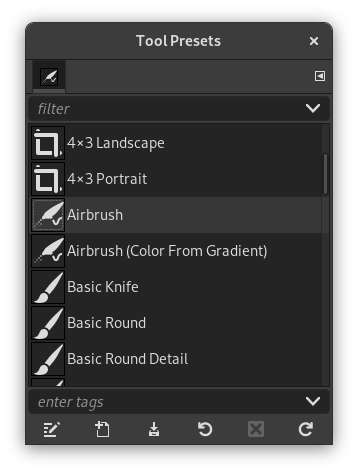The Tool Presets Dialog shows a list of all saved tool presets. Clicking on a preset opens the corresponding tool with its saved presets.
Acest dialog este un dialog andocabil; a se vedea secţiunea Secțiune 2.3, „Dialoguri și andocare” pentru ajutor privind manevrarea.
Puteți accesa:
-
from the main menu: → → ;
-
from the Tab menu in any dockable dialog by clicking the tab menu button
and selecting → .
Acest dialog vine cu o listă de presetări predefinite. Fiecare dintre ele are o pictogramă reprezentând presetări de instrument va fi aplicată și un nume.
Presetări pot fi etichetate, astfel încât să puteți aranja presetări de afișare, după doriți. Vă rugăm să consultați Secțiune 3.7, „Etichetare” pentru mai multe informații despre etichetare.
Dublu clic pe o pictogramă presetată deschide editorul presetare instrument.
Dublu clic pe numele prestabilit vă permite să editați acest nume.
The button bar at the bottom offers the following functionality:
-
Edit this tool preset: clicking on this button opens the Tool Preset Editor for the selected preset. The Tool Preset Editor is described in Secțiune 7.3, „Editor presetare instrument”.
-
Create a new tool preset: before clicking on this button, you can either select an existing preset, or select a tool in Toolbox, for example the Healing Tool which is not in the presets list. A new preset is created at the top of the dialog and the Tool Preset Editor is opened. Please see Secțiune 7.3, „Editor presetare instrument”.
-
Save the active tool options to this preset: this saves the current tool settings to the selected preset.
-
Restore this tool preset: this restores the tool settings to the values saved in the selected preset.
-
Delete this tool preset: this deletes the currently selected preset. Note that this button is disabled for the default presets that come with GIMP.
-
Refresh tool presets: If you have added a preset manually to the Tool Presets folder configured in the Folders Preferences, you have to click on this button to include it in the presets list.
Right-clicking on the Presets Dialog opens a context menu where you find some commands already described with buttons: Edit tool preset, New tool preset, Save tool options to preset, Restore tool preset, Refresh tool presets. Additional commands are:
- Duplicate Tool Preset
-
Duplicare presetare de instrument: această comandă este întotdeauna dezactivată. Nu este necesară deoarece, după am văzut mai sus, un duplicat este creat automat atunci când creați o nouă presetare dintr-o presetare existentă.
- Copy Tool Preset Location
-
Copy Tool Preset Location allows you to copy the path of the selected tool preset to the clipboard.
- Show in File Manager
-
Show in File Manager opens the location of the tool preset in the default File Manager on your system.