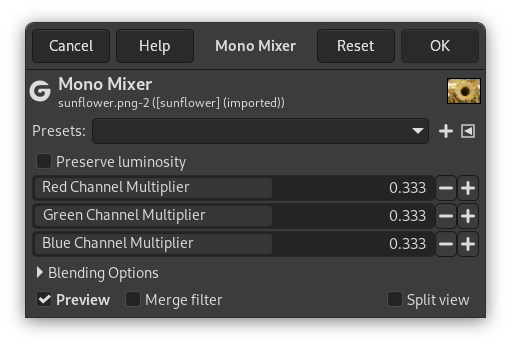Figura 16.169. Mezclador mono aplicado

Imagen original

Comando “Mezclador mono” aplicado con opciones predeterminadas.
![[Nota]](images/note.png)
|
Nota |
|---|---|
|
This command does not work on Grayscale images. If the image is Grayscale, the menu entry is disabled. |
- Presets, Blending Options, Preview, Merge filter, Split view
-
![[Nota]](images/note.png)
Nota These options are described in Sección 8.1.2, “Características comunes de los colores”.
- Conservar la luminosidad
-
The mixing can result in an image where some of the colors are too light. This option lessens the luminosity of the color channels while keeping a good visual ratio between them. So, you can change the relative weight of the colors without changing the overall luminosity.
- Multiplicador del canal rojo, Multiplicador del canal verde, Multiplicador del canal azul
-
Coeficiente aplicado a cada canal. Valores en el rango de -5.000 a 5.000. Los valores predeterminados son iguales en lso tres canales, la imagen está en gris.
When this filter is opened, the image preview turns to grayscale, but the image is still a RGB image with three channels, until the OK button is pressed.
Figura 16.171. Red: 100% Green: 50% Blue: 0%. Preserve Luminosity unchecked.
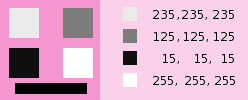
En cada cuadro, los píxeles se convierten a un nivel de grises igual al valor del canal rojo de la imagen original (el fondo se colorea con rosa después de hacer visibles todos los cuadros).
Here is how the Preserve Luminosity works in the monochrome mode: “For example, suppose the sliders were Red:75%, Green:75%, Blue:0%. With Preserve Luminosity disabled, the resulting picture would be at 75%+75%+0% =150%, very bright indeed. A pixel with a value of, say, R,G,B=127,100,80 would map to 127*0.75+100*0.75+80*0=170 for each channel. With Preserve Luminosity enabled, the sliders will be scaled so they always add up to 100%. In this example, that scale value is 1/(75%+75%+0%) or 0.667. So the pixel values would be about 113. The Preserve Luminosity option just assures that the scale values from the sliders always adds up to 100%. Of course, strange things happen when any of the sliders have large negative values.” (from the plug-in author himself).
![[Nota]](images/note.png)
|
Nota |
|---|---|
|
Which channel should you modify? This depends on what you want to do. In principle, the Red channel suits contrast modifications well. The Green channel is well adapted to details changes and the Blue channel to noise, grain changes. You can use the Decompose command. |