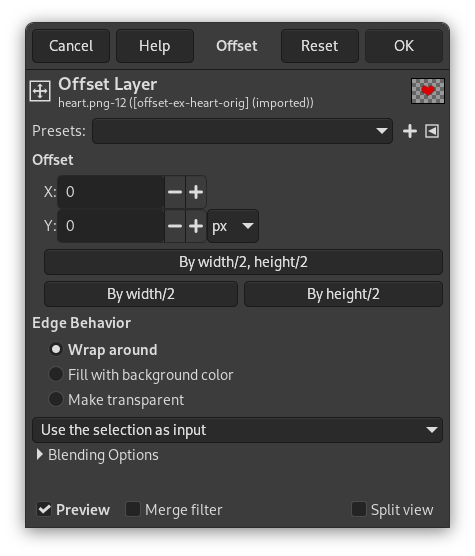The command shifts the content of the active layer. Anything shifted outside the layer boundary is cropped. This command displays a dialog which allows you to specify how much to shift the layer and how to fill the space that is left empty by shifting it. It can be used to create tileable patterns.
![[Nota]](images/note.png)
|
Nota |
|---|---|
|
This command only works on a single layer. |
-
You can access this command from the main menu through → → .
-
You can also access it by using the keyboard shortcut Shift+Ctrl+O.
- Presets, Preview, Split view
-
Estas opciones son comunes a los diálogos basados en GEGL. Consulte Sección 2, “Características comunes”.
- Desplazamiento
-
- X, Y
-
With these two values, you specify how far the contents of the layer should be shifted in the horizontal (X) and vertical (Y) directions.
You can enter the offsets in the text boxes. Positive values move the layer to the right and downward. The default unit is pixels, but you can choose a different unit of measurement with the drop-down menu. A unit of “%” is sometimes useful.
You can also click-and-drag on canvas to move the layer.
- By width/2, height/2
-
Con este botón, puede seleccionar automáticamente el desplazamiento X e Y de forma que que el contenido se desplaza exactamente la mitad de la anchura y altura de la imagen.
- By width/2
-
Same as above, but only the X offset is set to exactly half the width of the image.
- By height/2
-
Same as above, but only the Y offset is set to exactly half the height of the image.
- Comportamiento de los bordes
-
Puede especificar una de las tres maneras para tratar las áreas sobrantes vacías cuando se desplazan los contenidos de la capa:
-
Volver al principio: el espacio vacío en un lado de la capa se rellena con la parte de la capa que se desplazó fuera del otro lado, por lo que no se pierde nada del contenido.
-
Rellenar con el color de fondo: el espacio vacío se rellena con el color de fondo, que se muestra en el área de color de la caja de herramientas.
-
Make transparent: The empty space is made transparent. If the layer does not have an alpha channel, this choice is disabled.
-
Figura 16.113. Using “Offset” together with “Edge Behavior”
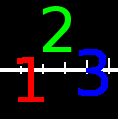
Original image
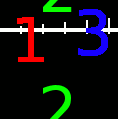
Y = -40, Edge Behavior = Wrap around
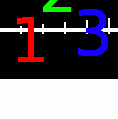
Y = -40, Edge Behavior = Fill with background color
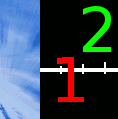
Y = -40, Edge Behavior = Make transparent
Figura 16.114. Patrón reproducible

Original image

The Layers Dialog of the original image
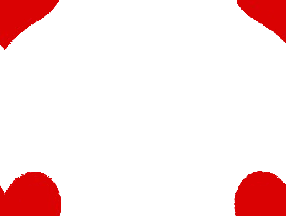
Edge Behavior = Wrap around, Offset = By width/2, height/2
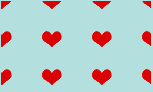
Create a repeated pattern via the Tile filter