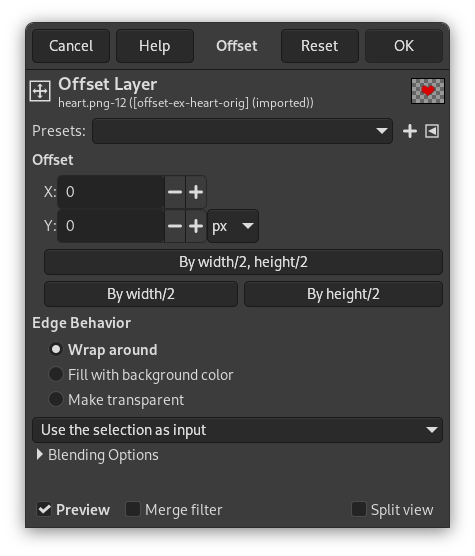The command shifts the content of the active layer. Anything shifted outside the layer boundary is cropped. This command displays a dialog which allows you to specify how much to shift the layer and how to fill the space that is left empty by shifting it. It can be used to create tileable patterns.
![[Nota]](images/note.png)
|
Nota |
|---|---|
|
This command only works on a single layer. |
-
You can access this command from the main menu through → → .
-
You can also access it by using the keyboard shortcut Shift+Ctrl+O.
- Presets, Preview, Split view
-
These options are common to GEGL-based dialogs. Please refer to Seção 2, “Common Features”.
- Deslocamento
-
- X, Y
-
With these two values, you specify how far the contents of the layer should be shifted in the horizontal (X) and vertical (Y) directions.
You can enter the offsets in the text boxes. Positive values move the layer to the right and downward. The default unit is pixels, but you can choose a different unit of measurement with the drop-down menu. A unit of “%” is sometimes useful.
You can also click-and-drag on canvas to move the layer.
- By width/2, height/2
-
Com este botão, você pode definir automaticamente o deslocamento X e o Y de forma que o conteúdo seja deslocado por exatamente metade da largura e metade da altura da imagem.
- By width/2
-
Same as above, but only the X offset is set to exactly half the width of the image.
- By height/2
-
Same as above, but only the Y offset is set to exactly half the height of the image.
- Comportamento na Borda
-
Você pode especificar uma das três formas de tratar as áreas deixadas vazias quando o conteúdo da camada são deslocados:
-
Dar a volta: O espaço vazio de um dos lados da camada é preenchido com a parte da camada que está deslocada para fora do outro lado, de modo que nenhuma parte do conteúdo é perdida.
-
Preencher com cor de fundo: O espaço vazio é preenchido com a cor de fundo, que é mostrado na área de cores da Caixa de Ferramentas.
-
Make transparent: The empty space is made transparent. If the layer does not have an alpha channel, this choice is disabled.
-
Figura 16.113. Using “Offset” together with “Edge Behavior”
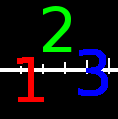
Original image
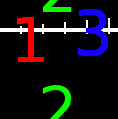
Y = -40, Edge Behavior = Wrap around
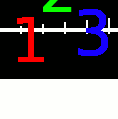
Y = -40, Edge Behavior = Fill with background color
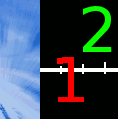
Y = -40, Edge Behavior = Make transparent
Figura 16.114. Repeatable pattern

Original image

The Layers Dialog of the original image
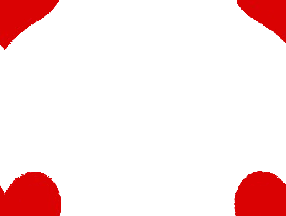
Edge Behavior = Wrap around, Offset = By width/2, height/2
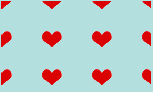
Create a repeated pattern via the Tile filter