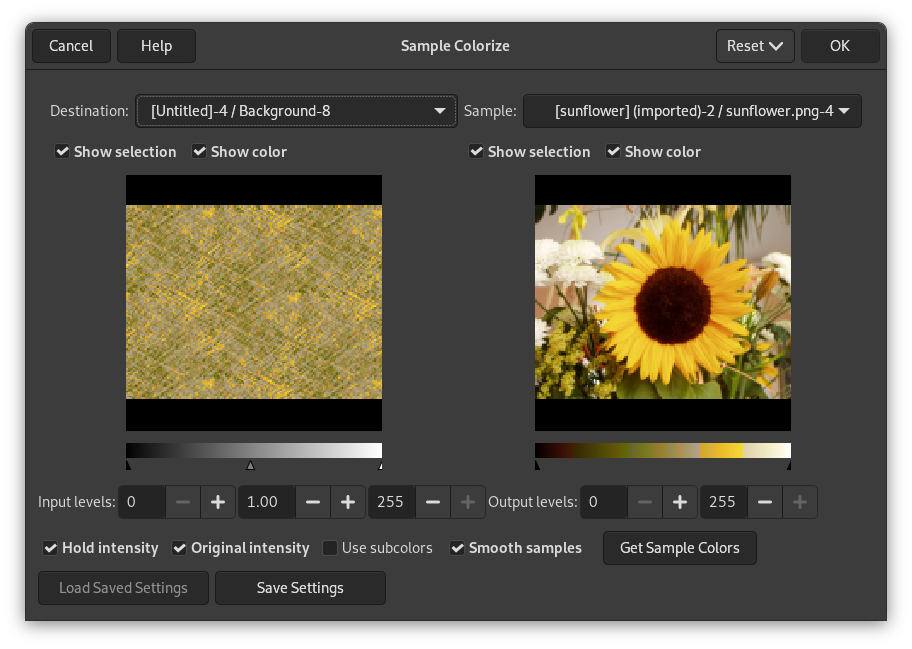Рисунок 16.196. Изображение до и после применения фильтра «Окраска по образцу»

Исходное изображение

После применения фильтра «Окраска по образцу»
С помощью этого фильтра можно раскрасить старые чёрно-белые изображения, сопоставляя с ними цветные исходные изображения или градиенты.
Окно фильтра разделено на две части: «Назначение» слева и «Образец» справа.
- Назначение, Образец
-
По умолчанию показанные в просмотрах изображения — копии исходного изображения.
Образец может быть всем окном просмотра или выделением в окне просмотра. Предлагаемый список показывает все изображения на экране на момент активации фильтра и позволяет выбрать другое изображение для образца. При выборе параметра Из градиента (или Из обращённого градиента), выбранный градиент из диалога градиента будет служить образцом. Он показан на градиентной шкале под просмотром образца. Образец становится серым, и два указателя позволяют выбрать диапазон градиента, применимый к изображению или выделению.
По умолчанию Назначение — исходное изображение. Список показывает все изображения на экране на момент активации фильтра и позволяет выбрать другое конечное изображение. Если в изображении есть выделение, оно станет серым, иначе всё изображение в окне просмотра станет серым.
- Показывать выделение
-
Этот параметр выбирает между целым изображением и выделением, если такое есть.
- Показывать цвета
-
Этот параметр выбирает между цветами и градациями серого.
- Уровни на входе
-
Три ползунка и поля ввода определяют важность тёмных тонов, средних тонов и светлых тонов. Результат появляется в интерактивном режиме в предпросмотре назначения.
- Уровни на выходе
-
Два ползунка и поля ввода ограничивают диапазон цветов, применимый к конечному изображению. Вы можете точно выбрать этот диапазон. Результат появляется в интерактивном режиме в предпросмотре назначения.
- Сохранять интенсивность
-
При выборе этого параметра средняя интенсивность света конечного изображения будет такой же, как и у исходного изображения.
- Исходная интенсивность
-
При выборе этого параметра значения параметра «Уровни на входе» не будут приниматься во внимание: исходная интенсивность света сохранится.
- Получить цвета образца
-
При нажатии этой кнопки градиентная шкала внизу покажет цвета образца. Если у образца мало цветов, границы перехода цветов градиента могут быть заметны. Для этого выберите параметр Сглаживать цвета образца.
Параметр Использовать оттенки понять сложнее. Предположим, что в исходном изображении содержится информация только о яркости. В изображении RGB каждый пиксель несёт информацию о трёх цветах и яркости. Так, пиксели с разными цветами могут иметь одинаковую яркость. При выборе этого параметра цвета будут смешиваться и применяться к тем пикселям конечного изображения, которые имеют эту яркость. Если этот параметр не выбран, будет применён доминирующий цвет.