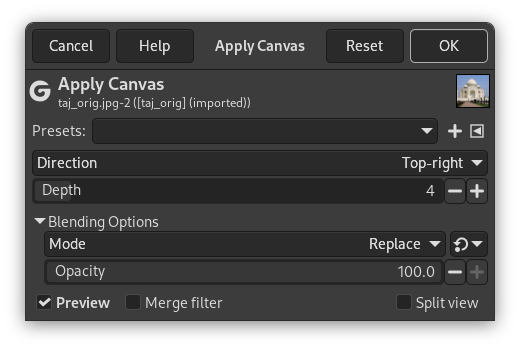This filter applies a canvas-like effect to the current layer or selection. It textures the image as if it were an artist's canvas.
- Önayarlar, “Girdi Türü”, Kırpma, Harmanlama Seçenekleri, Ön izleme, Süzgeci birleştir, Bölünmüş görünüm
-
![[Not]](images/note.png)
Not Bu seçenekler şurada açıklanmıştır: Kısım 2, “Ortak Özellikler”.
- Yön
-
Direction sets the starting direction of the canvas render. You can also consider that this option gives you the position of the light source which lightens the canvas.
- Derinlik
-
Derinlik kaydırıcısı, işlenen tuval etkisinin görünür derinliğini 1 (çok düz) ile 50 (çok derin) arasında denetler.