Çoğu süzgeç GEGL süzgeçleridir. GEGL, GIMP tarafından kullanılan görüntü işleme kütüphanesidir. Bu süzgeçlerin ortak birkaç seçeneği vardır ve bunlardan bazıları yalnızca belirli koşullar altında gösterilir.
Şekil 17.1. GEGL Süzgeçlerinin Ortak Seçenekleri
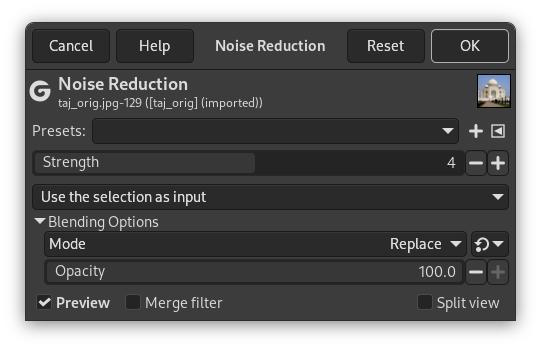
Seçim etkinken
(Kuvvet'in genel bir seçenek değil, tasvir edilen Gürültü Azaltma süzgecinin bir seçeneği olduğunu unutmayın)
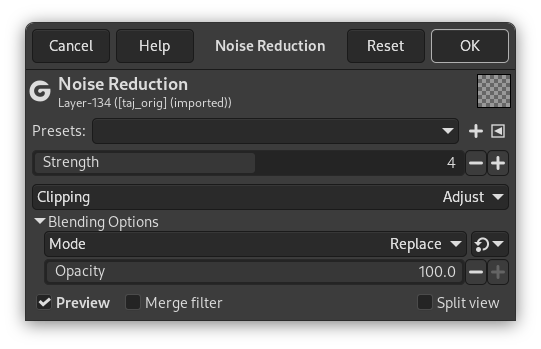
Etkin katmanın alfa kanalı olduğunda ve hiçbir seçim etkin olmadığında
(Kuvvet'in genel bir seçenek değil, tasvir edilen Gürültü Azaltma süzgecinin bir seçeneği olduğunu unutmayın)
- Önayarlar
-
Süzgeç önayarları, gözde ayarlarınızı kaydedebilmeniz ve gerektiğinde geri çağırabilmeniz açısından araç önayarlarına benzer. Bunlar şunlardan oluşur:
-
Geçerli önayarı gösteren ve farklı önayar seçmenizi sağlayan açılır liste.
-
Geçerli ayarları adlandırılmış önayar olarak kaydetmek için simge.
-
Önayarları dosyadan içe aktarma, geçerli önayarları dosyaya dışa aktarma ve önayarları yönetme seçeneklerini içeren bir menü açan simge.
-
- Girdi Türü
-
![[Not]](images/note.png)
Not Girdi türü açılır listesi yalnızca seçim etkin ise görünür.
-
Seçimi girdi olarak kullan Bu seçenek seçilirse, süzgeç yalnızca seçimin içindeki pikselleri süzgeç için girdi olarak kullanır.

-
Tüm katmanı girdi olarak kullan Bu seçenek seçilirse, süzgecin girdisi tüm katmandır. Çıktı yalnızca seçimi etkiler. Seçimin dışındaki katman değişmeden kalır.

-
- Kırpma
-
![[Not]](images/note.png)
Not Kırpma açılır listesi yalnızca geçerli katmanın alfa kanalı olduğunda ve hiçbir seçim etkin olmadığında görünür.
Bu ayar, bu süzgecin sonucu özgün katmandan daha büyük olduğunda ne yapılacağını belirler.
-
Ayarla Süzgeç uygulandığında katman gerektiği şekilde kendiliğinden yeniden boyutlandırılır. Bu öntanımlıdır.
-
Kırp Sonuç katman sınırına kırpılır.
-
- Harmanlama Seçenekleri
-
When you expand this option by clicking
, you can choose the blend Mode to be used when applying the filter, and the Opacity. These work the same as the layer blending options.
- Ön İzleme
-
Bu seçenek etkinleştirildiğinde (öntanımlı), süzgeç ayarlarındaki değişiklikler doğrudan tuvalde görüntülenir. düğmesine basmadığınız sürece bu değişiklikler görüntüye uygulanmaz.
- Süzgeci birleştir
-
Öntanımlı olarak, GEGL süzgeçleri katman süzgeçleri olarak tahribatsız uygulanır; bu da daha sonra değiştirilebilmelerini sağlar. Süzgeci hemen katmana uygulamak istediğinizde, bu seçeneği etkinleştirebilirsiniz.
See Using Layer Effects for more details.
Bu seçenek anımsanır, bu nedenle süzgeçleri her zaman yıkıcı olarak kullanmayı yeğliyorsanız yalnızca bir kez değiştirmeniz gerekir.
- Bölünmüş görünüm
-
Bu seçenek etkinleştirildiğinde, görüntünün görünümü ikiye bölünür. Sol tarafta uygulanan süzgecin etkisi, sağ taraftaysa süzgeçsiz görüntü gösterilir.
![[Not]](images/note.png)
Not Ön izlemeyi bölen çizgiyi tıklayıp sürükleyerek taşıyabilir ve Ctrl tuşuna basarak çizgiyi yatay duruma getirebilir ya da yeniden dikey duruma getirebilirsiniz.



