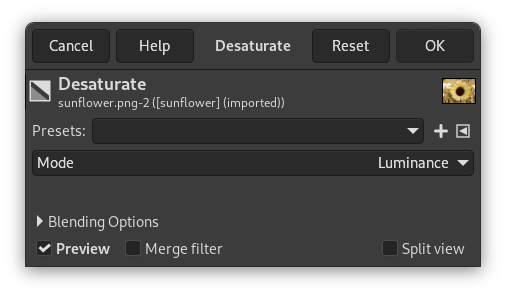By using the command, you can convert all of the colors on the active layer to corresponding shades of gray. This differs from converting the image to grayscale in two respects. First, it only operates on the active layer and second, the colors on the layer are still RGB values with three components, with R=G=B, which makes gray. This means that you then can paint on the layer, or individual parts of it, using non-gray colors.
![[Not]](images/note.png)
|
Not |
|---|---|
|
Bu komut yalnızca RGB görüntü katmanlarında çalışır. Görüntü Gri Tonlamalı ya da İndeksli kipteyse, hiçbir şey yapamaz. |
Kip: Renkliden siyah beyaza dönüştürme için beş seçenek vardır:
- Önayarlar, Harmanlama Seçenekleri, Ön izleme, Süzgeci birleştir, Bölünmüş görünüm
-
![[Not]](images/note.png)
Not These options are described in Kısım 8.1.2, “Renkler Ortak Özellikler”.
- Renk Parlaklığı
-
Gri tonları doğrusal sRGB kullanılarak şöyle hesaplanır
Luminance = (0.22 × R) + (0.72 × G) + (0.06 × B) - Luma
-
Gri tonları doğrusal olmayan sRGB kullanılarak hesaplanır
Luma = (0.22 × R) + (0.72 × G) + (0.06 × B) - Açıklık (HSL)
-
Gri tonları şöyle hesaplanır
Lightness (HSL) = ½ × (max(R,G,B) + min(R,G,B)) - Ortalama (HSI Yoğunluğu)
-
Gri tonları şöyle hesaplanır
Average (HSI Intensity) = (R + G + B) ÷ 3 - Değer (HSV)
-
Gri tonları şöyle hesaplanır
Değer (HSV) = en büyük(R,G,B)
Şekil 16.181. İki çok başka renkli görüntüyü siyah beyaza dönüştürmek için beş kipi kullanma

Özgün görüntü

Özgün görüntü

“Renk Parlaklığı” uygulandı.

“Renk Parlaklığı” uygulandı.

“Luma” uygulandı.

“Luma” uygulandı.

“Açıklık (HSL)” uygulandı.

“Açıklık (HSL)” uygulandı.

“Ortalama (HSI Yoğunluğu)” uygulandı.

“Ortalama (HSI Yoğunluğu)” uygulandı.

“Değeri (HSV)” uygulandı.

“Değeri (HSV)” uygulandı.
-
The degree and direction from which the various ways to convert an image to black and white diverge from a straight Luminance conversion to black and white depends on:
-
Seçtiğiniz dönüştürme yöntemi.
-
Dönüştürmenin yapıldığı RGB renk uzayı.
-
How saturated the colors in the original image happen to be, with more saturated starting colors (such as the red globe and the bright yellow sunflower) producing greater amounts of deviation from a straight Luminance conversion.
-
The hues (for example yellows vs reds) of the various saturated colors in an image also make a difference.
-
Being the maximum of the RGB channel values for each pixel, an HSV Value conversion to black and white is always lighter than the original color image, and also lighter than all the other ways to convert to black and white.
-
-
Kırmızı küre ile sarı ayçiçeğinin karşılaştırılması:
-
For the red globe Lightness (HSL) produces a result very similar to Luminance, and Luma produces a conversion that is much darker.
-
For the sunflower, Luma produces a result very similar to Luminance, and Lightness (HSL) produces a conversion that is much darker.
-
Notice that the less saturated parts of each image look more or less the same, regardless of which method is chosen for converting from color to black and white.
-
-
Renk Parlaklığı ile ilgili daha çok bilgi:
-
"Luminance" is the only physically meaningful way to convert a color image to black and white, as the resulting black and white image has the same relative luminance (reflects the same percentage of light from the various shades of gray) as the colors in the original color image.
-
Renk Parlaklığı, doğrusal RGB değerleri kullanılarak hesaplanmalıdır.
-
For convenience we say "Luminance", but what we really mean is "Relative Luminance". For more information, see Relative Luminance and CIE 1931 [XYZ] color space.
-
GIMP, siyah ve beyaza Renk Parlaklığı dönüşümleri için sabit kodlanmış sRGB değerlerini kullanır. "Gelecek GIMP sürümleri" diğer renk uzaylarındaki görüntüler için doğru dönüşümleri destekleyecektir.
-
-
Luma ile ilgili daha çok bilgi:
-
"Luma" is what you get if you use the formula for Luminance on RGB values that haven't been properly linearized.
-
The multipliers have been properly Bradford-adapted to D50, which is required for use in an ICC profile color-managed editing application (at least until the next version of the ICC specs is released and people figure out how to deal with the new freedom to use non-D50 reference white points).
-
GIMP uses hard-coded sRGB values to do Luma conversions to black and white. "Future GIMP" will support correct conversions for images in other color spaces.
-
-
Açıklık, Ortalama ve Değer ile ilgili daha çok bilgi:
The "Lightness (HSL)", "Average (HSI Intensity)", and "Value (HSV)" ways to convert a color image to black and white use color space models that were invented for fast processing on consumer-grade computers from the 1990s. For details see HSL and HSV, paying particular attention to the section on Disadvantages.
-
In case you are wondering why LAB Lightness is not among the options for converting an RGB image to black and white, a properly calculated conversion from RGB to LAB Lightness, and then back to RGB, produces exactly the same result as the Luminance conversion to black and white. Here is why:
-
In the XYZ color space, Y is Luminance. So if you convert a color RGB image to XYZ, the "Y" of XYZ is the same number as the R=G=B values that you get when you calculate RGB Luminance.
-
LAB is a perceptually uniform transform of XYZ. If you convert from RGB to XYZ and then to LAB, and set A=B=0.0 (or 0.5 for image editors that put the midpoint of the A and B axes as 0.5 instead of at 0.0), and then convert back to XYZ, the X and Z values will change, but Y will not change.
Tutorials that produce anything other than Relative Luminance when converting an RGB image to black and white using LAB Lightness, very sadly are trading on various mathematical mistakes in the conversion routines.
-