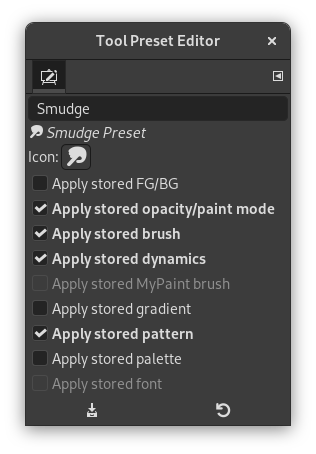Отримати доступ до цього вікна можна так:
-
натискання кнопки
на панелі кнопок Вікна наборів інструментів.
-
a double-click on a preset icon in the Tool Presets Dialog.
-
a right-click on a preset in the Tool Presets Dialog to open a context menu and then click on the Edit Tool Preset command.
-
a click on the Save Tool Preset… button from the Tool Options Dialog.
You can edit presets you have created only; all options of predefined presets are disabled. When you save a preset, it is stored in the first writable folder configured under Tool Presets in the Folders Preferences.
За допомогою цього діалогового вікна ви можете:
-
edit preset name in text box,
-
change preset icon by clicking on preset icon. This opens a window where you can choose a new icon.
-
select resources to be saved by clicking on check boxes.
The button bar at the bottom offers the following functionality:
-
Зберегти зміни до поточного шаблону інструментів.
-
Відновити початкові налаштування, якщо ви хочете скасувати внесені вами зміни.
The Tool Preset Editor has a context menu that can be reached by clicking
the tab menu button
and then choosing
. Besides two items
that do the same as the save and restore buttons mentioned above, it
only has one other option.