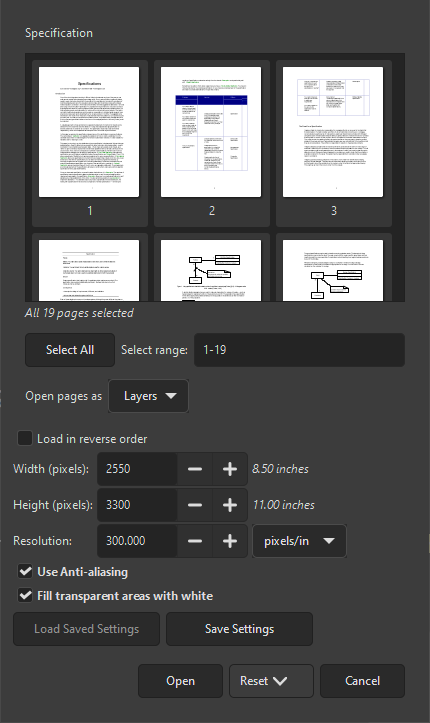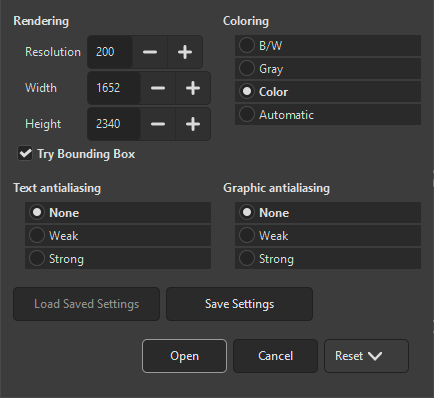Quan s'obre una imatge no XCF, alguns formats de fitxer tenen opcions addicionals que es poden configurar per a determinar com obrirà la imatge el GIMP. Si aquest és el cas, s'obrirà un nou diàleg. Aquesta secció documentarà els diàlegs per a tots els formats de fitxer que tinguin aquest diàleg d'opcions d'importació.
If you open a PDF file in GIMP, a dialog opens where you can set how the PDF should be loaded.
- Obre les pàgines com a
-
Si s'estableix en Imatges, el GIMP obrirà cadascuna de les pàgines seleccionades com una imatge independent. Si s'estableix en Capes, el GIMP crearà una imatge amb cadascuna de les pàgines seleccionades en la seva pròpia capa.
- Select range
-
Podeu seleccionar pàgines escrivint un o més números o franges de pàgina, separades per comes. Per exemple,
4-7,9selecciona les pàgines 4, 5, 6, 7 i 9 del document. El valor per defecte selecciona totes les pàgines del document. - Selecciona-ho tot
-
Use this button to select all pages in the document.
- Width, Height, Resolution
-
The size of the image created is controlled by the Width, Height, and Resolution settings. Each document contains information about its width and height in units of physical length so it is meaningful to set the width or height of the image in pixels or its resolution in pixels per physical unit of length: as you set any of these three parameters, the other two will automatically adjust to match.
- Carrega en ordre invers
-
Per defecte, la primera pàgina es carrega primer, el que significa que es convertirà en la capa inferior. Si marqueu aquesta opció, la primera pàgina es carregarà l'última i es convertirà en la capa superior.
- Utilitza l'antialiàsing
-
Check this box to apply anti-aliasing to text in the image.
- Omple de blanc les àrees transparents
-
Quan estigui marcat, totes les àrees transparents de les pàgines PDF s'ompliran de blanc. Quan no estigui marcat, les àrees transparents es mantindran transparents.
If you open a PostScript file in GIMP, a dialog opens where you can set how the file should be loaded. Note: the page selection settings only appear when there are at least two pages in the document.
- Obre les pàgines com a
-
Si s'estableix en Imatges, el GIMP obrirà cadascuna de les pàgines seleccionades com una imatge independent. Si s'estableix en Capes, el GIMP crearà una imatge amb cadascuna de les pàgines seleccionades en la seva pròpia capa.
- Select range
-
Podeu seleccionar pàgines escrivint un o més números o franges de pàgina, separades per comes. Per exemple,
4-7,9selecciona les pàgines 4, 5, 6, 7 i 9 del document. El valor per defecte selecciona totes les pàgines del document. - Selecciona-ho tot
-
Use this button to select all pages in the document.
- Width, Height, Resolution
-
The size of the image created is controlled by the Width, Height, and Resolution settings. Each document contains information about its width and height in units of physical length so it is meaningful to set the width or height of the image in pixels or its resolution in pixels per physical unit of length: as you set any of these three parameters, the other two will automatically adjust to match.
- Proveu la caixa envoltant
-
Si es marca aquesta opció, el GIMP utilitzarà la informació de l'envolupant del fitxer PostScript per determinar quanta pàgina cal utilitzar: efectivament, això equival a retallar espais en blanc de les vores de la imatge. És possible que un fitxer PostScript no contingui informació de l'envolupant, en aquest cas s'ignorarà aquesta opció.
- Coloració
-
Seleccioneu B/N perquè el GIMP creï la imatge com a imatge indexada 2 colors, Gris per a una imatge en escala de grisos o Color per a una imatge RGB (mireu Secció 1, «Tipus d'imatges» per a una explicació completa d'aquests diferents modes d'imatge). Si seleccioneu Automàtic, aleshores el GIMP intentarà determinar el mode més adequat a partir del contingut del fitxer.
- Text anti-aliasing, Graphic anti-aliasing
-
You can choose to have GIMP apply anti-aliasing separately for text and for graphics in the imported image. Choices are None, Weak and Strong. It determines how much anti-aliasing is applied: usually you should select Strong.