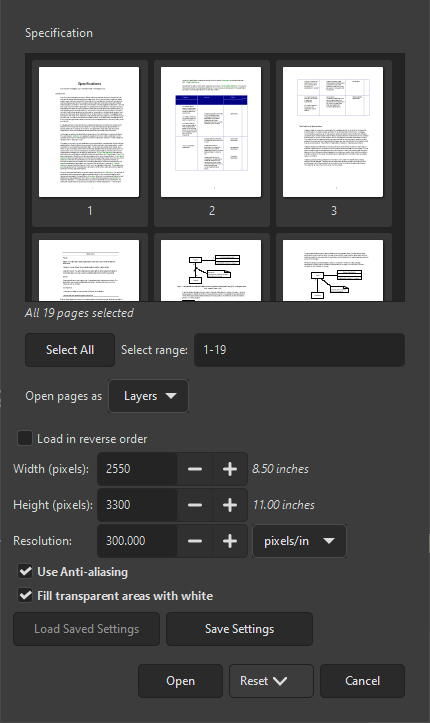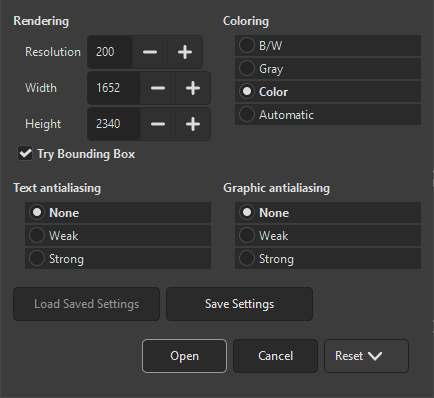When opening a non-XCF image, some file formats have additional options that can be set to determine how GIMP will open the image. If that is the case, then a new dialog will open. This section will document the dialogs for all file formats that have such an import options dialog.
If you open a PDF file in GIMP, a dialog opens where you can set how the PDF should be loaded.
- Open pages as
-
Si se establece en Imágenes, GIMP abrirá cada una de las páginas seleccionadas como una imagen separada. Si está configurado en Capas, GIMP creará una imagen con cada una de las páginas seleccionadas en su propia capa.
- Select range
-
Puede seleccionar páginas escribiendo uno o más números de página o rangos, separados por comas. Por ejemplo,
4-7,9selecciona las páginas 4, 5, 6, 7 y 9 del documento. El valor predeterminado es seleccionar todas las páginas del documento. - Select All
-
Use this button to select all pages in the document.
- Width, Height, Resolution
-
The size of the image created is controlled by the Width, Height, and Resolution settings. Each document contains information about its width and height in units of physical length so it is meaningful to set the width or height of the image in pixels or its resolution in pixels per physical unit of length: as you set any of these three parameters, the other two will automatically adjust to match.
- Load in reverse order
-
By default the first page is loaded first, meaning it will become the bottom layer. If you check this option, the first page will be loaded last and become the top-most layer.
- Use Anti-aliasing
-
Check this box to apply anti-aliasing to text in the image.
- Fill transparent areas with white
-
When checked, all transparent areas in PDF pages will be filled with white. When unchecked, transparent areas will stay transparent.
If you open a PostScript file in GIMP, a dialog opens where you can set how the file should be loaded. Note: the page selection settings only appear when there are at least two pages in the document.
- Open pages as
-
Si se establece en Imágenes, GIMP abrirá cada una de las páginas seleccionadas como una imagen separada. Si está configurado en Capas, GIMP creará una imagen con cada una de las páginas seleccionadas en su propia capa.
- Select range
-
Puede seleccionar páginas escribiendo uno o más números de página o rangos, separados por comas. Por ejemplo,
4-7,9selecciona las páginas 4, 5, 6, 7 y 9 del documento. El valor predeterminado es seleccionar todas las páginas del documento. - Select All
-
Use this button to select all pages in the document.
- Width, Height, Resolution
-
The size of the image created is controlled by the Width, Height, and Resolution settings. Each document contains information about its width and height in units of physical length so it is meaningful to set the width or height of the image in pixels or its resolution in pixels per physical unit of length: as you set any of these three parameters, the other two will automatically adjust to match.
- Try Bounding Box
-
Al marcar esto, GIMP usará la información del cuadro delimitador en el archivo PostScript para determinar qué parte de la página usar: efectivamente, esto es equivalente a recortar espacios en blanco desde los bordes de la imagen. Es posible que un archivo PostScript no contenga información del cuadro delimitador, en cuyo caso esta opción será ignorada.
- Coloring
-
Seleccione B/N para que GIMP cree la imagen como una imagen indexada de 2 colores, Gris para una imagen en escala de grises, o Color para una imagen RGB (consulte Sección 1, “Tipos de imágenes” para obtener una explicación completa de estos modos de imagen diferentes). Si selecciona Automático, GIMP intentará determinar el modo más adecuado a partir del contenido del archivo.
- Text anti-aliasing, Graphic anti-aliasing
-
You can choose to have GIMP apply anti-aliasing separately for text and for graphics in the imported image. Choices are None, Weak and Strong. It determines how much anti-aliasing is applied: usually you should select Strong.