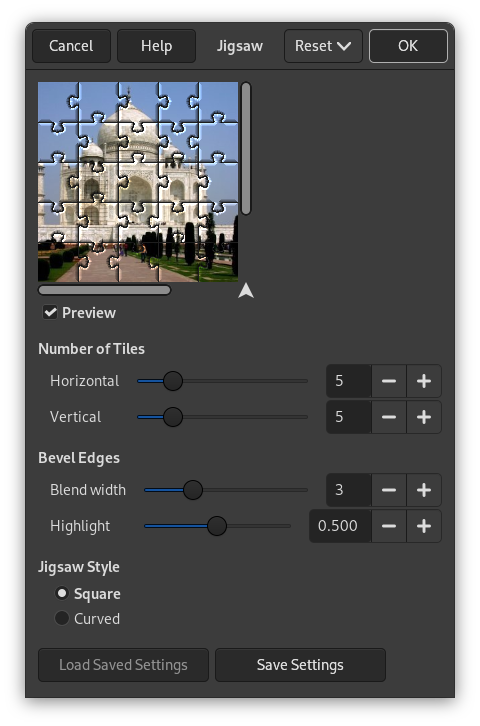Bu süzgeç görüntünüzü yapboz haline getirir. Kenarlar kenar yumuşatmalı değildir, bu nedenle biraz yumuşatma genellikle daha iyi görünmelerini sağlar (örneğin, yarıçapı 1,0 olan Gauss bulanıklığı).
![[İpucu]](images/tip.png)
|
İpucu |
|---|---|
|
If you want to be able to easily select individual puzzle-piece areas, render the jigsaw pattern on a separate layer filled with solid white, and set the layer mode to Multiply. You can then select puzzle pieces using the magic wand (fuzzy select) tool on the new jigsaw layer. |
- Döşemelerin Sayısı
-
How many tiles across the image is, horizontally and vertically.
Eğim Kenarları
- Blend width
-
The Blend width slider controls the slope of the edges of the puzzle pieces (a hard wooden puzzle would require a low Blend width value, and a soft cardboard puzzle would require a higher value).
- Vurgu
-
The Highlight slider controls the strength of the highlight that will appear on the edges of each piece. You may compare it to the "glossiness" of the material the puzzle is made of. Highlight width is relative to the Bevel width. As a rule of thumb, the more pieces you add to the puzzle, the lower Bevel and Highlight values you should use, and vice versa. The default values are suitable for a 500×500 pixel image.
Yapboz Biçemi
You can choose between two types of puzzle:
- Kare
-
Then you get pieces made with straight lines.
- Eğik
-
Then you get pieces made with curves.