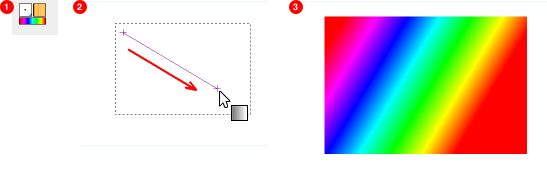Abbildung 7.22. Beispiele für Farbverläufe.
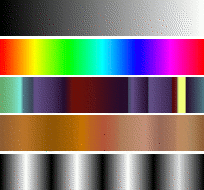
Gradients from top to bottom: FG to BG (RGB); Full Saturation Spectrum CCW; Nauseating Headache; Browns; Four Bars
Ein Farbverlauf ordnet eine Menge von Farben linear an. Die einfachste und wahrscheinlich am häufigsten benutzte Anwendung von Farbverläufen ist das Farbverlaufswerkzeug. Damit können Sie Auswahlen mit Farben aus einem Verlauf füllen. Dabei haben Sie verschiedenste Möglichkeiten, das Füllen zu beeinflussen. Weitere wichtige Anwendungen, in denen Farbverläufe eine zentrale Rolle spielen, umfassen:
- Malen mit Verläufen
-
Alle Malwerkzeuge in GIMP bieten Ihnen die Möglichkeit, statt mit einer Farbe mit einem Farbverlauf zu malen. Dabei wechselt der Pinselstrich beim Malen die Farbe entsprechend des ausgewählten Verlaufes.
- Das Filter „Auf Farbverlauf“
-
This filter is in the Colors menu, and allows you to „colorize“ an image, using the color intensity of each point with the corresponding color from the active gradient (the intensity 0, very dark, is replaced by the color at most left end of the gradient, progressively until the intensity is 255, very light, replaced by the most right color of the gradient. See Abschnitt 8.39, „Auf Farbverlauf“ for more information.
GIMP comes presupplied with a large number of gradients. You can also add new gradients that you create or download from other sources. You can access the full set of available gradients using the Gradients dialog, a dockable dialog that you can either activate when you need it, or keep around as a tab in a dock. The „current gradient“, used in most gradient-related operations, is shown in the Brush/Pattern/Gradient area of the Toolbox. Clicking on the gradient symbol in the Toolbox is an alternative way of bringing up the Gradients dialog.
Some quick examples of working with gradients (for more information see Gradient Tool) are:
-
Eine Auswahl mit einem Farbverlauf füllen:
-
Wählen Sie einen Farbverlauf.
-
Wählen Sie das Werkzeug „Farbverlauf“, dann klicken Sie in der Auswahl und ziehen von einem Punkt zu einem anderen.
-
Die Farben werden senkrecht zur Bewegungsrichtung auf der Länge der Strecke verteilt.
-
-
Malen mit Verläufen:
You can also use a gradient with one of the drawing tools (e.g. Pencil, Paintbrush or Airbrush) if you switch on Enable dynamics and set Dynamics to Color From Gradient. In the next step, set the gradients length and the Repeat style in the Fade Options section, and select a suitable gradient in the Color Options section. Abschnitt 3.2.6, „Optionen der Dynamik“ describes these parameters in more detail.
The following example shows the impact on the Pencil tool.
Abbildung 7.24. How to use a gradient with a drawing tool
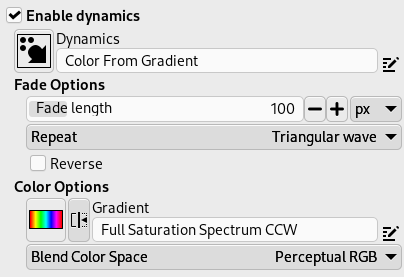
Tool settings
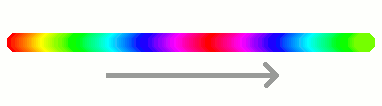
Resulting succession of the gradients colors
-
Verschiedene Ergebnisse mit demselben Farbverlauf:
Abbildung 7.25. Anwendung von Farbverläufen
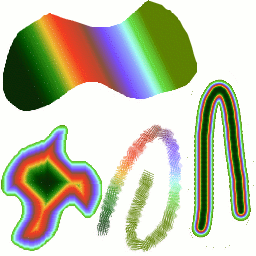
Vier Möglichkeiten, den Verlauf anzuwenden: Füllen mit einem linearen Verlauf; Füllen mit einem geformten Verlauf; ein Pinselstrich gefüllt mit einem Farbverlauf; ein Pinselstrich mit einer weichen Pinselspitze, eingefärbt mit dem Filter Auf Farbverlauf.
Einige nützliche Dinge, die Sie über Farbverläufe wissen sollten:
-
The first gradients in the list are special: They use the colors from the Foreground/Background Colors Area in the Toolbox, instead of being fixed.
-
FG to BG (HSV Counter-Clockwise) represents the hue succession in a color wheel from the selected hue to 360°.
-
FG to BG (HSV Clockwise) represents the hue succession in a color wheel from the selected hue to 0°.
-
FG to BG (RGB) is the RGB representation of the gradient from the Foreground color to the Background color in Toolbox.
-
TheFG to BG (Hard Edge) gradient generates a gradient from the foreground color to the background color, with hard-edged transitions in between.
-
With FG to Transparent, the selected hue becomes more and more transparent. You can modify these colors by using the Color Selector. Thus, by altering the foreground and background colors, you can make these gradients transition smoothly between any two colors you want.
-
The FG to Transparent (Hard Edge) gradient generates a gradient from the foreground color to transparency, with hard-edged transitions in between.
Using this gradient, you can generate patterns very quickly with the „Repeat“ option, alternating repetitive colored shapes with full transparency over a given background. Does works best with shapes like spiral, radial, square and linear.
-
-
Verläufe können nicht nur zwischen Farben überblenden, sondern sich auch auf die Deckkraft beziehen. Einige Verläufe sind komplett deckend, andere haben mehr oder weniger große transparente Bereiche. Wenn Sie mit einem Verlauf füllen, der an einer oder mehreren Stellen transparent ist, so wird an diesen Stellen nach dem Auftragen die ursprüngliche Farbe durchscheinen.
-
Sie können mit dem Farbverlaufseditor selbst neue Farbverläufe erstellen. Die mit GIMP ausgelieferten Farbverläufe sollen und können nicht verändert werden. Sie können jedoch eigene Farbverläufe erstellen, welche auf den mitgelieferten basieren, indem Sie diese duplizieren. Die Kopien können Sie dann nach Belieben verändern.
The gradients that are supplied with GIMP are stored in
a system gradients folder.
Gradients that you create are automatically saved in the
gradients folder of your personal
GIMP directory. Any gradient files (ending with
the extension .ggr) found in one of these
folders, will automatically be loaded when you start
GIMP. You can add more directories to the
gradient search path, if you want to, in the Gradients tab of the
Data Folders
section of the Preferences dialog.
GIMP can also load gradient files in SVG format, used
by many vector graphics programs. To make GIMP load an
SVG gradient file, place it in the
gradients folder of your personal
GIMP directory, or any other folder in your gradient
search path.
![[Tipp]](images/tip.png)
|
Tipp |
|---|---|
|
You can find a large number of interesting SVG gradients on the web, in particular at OpenClipArt Gradients [OPENCLIPART-GRADIENT]. |