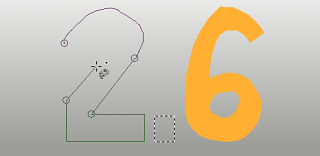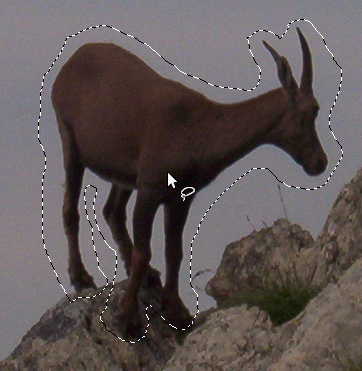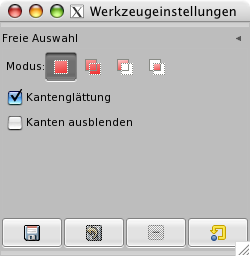The Free Selection tool, lets you create a selection by drawing it with the pointer.
You can use this tool in two ways. First create the starting point by clicking on your image. Then:
-
Keep the mouse button pressed (i.e click-and-drag), drag to draw a freehand selection. When the end point is on top of the starting point, release the mouse button to close the selection.
Wenn Sie auf den Endpunkt klicken, erscheint daneben ein kleines Kreuz wie vom »Verschieben«-Werkzeug. Klicken und ziehen Sie, um die Form zu vergrößern.
-
Or release the mouse button and drag to draw a polygonal selection. When the end point is on top of the starting point, click to close the selection.
Press the Ctrl key and click on the end point: moving the mouse pointer forces moving angles to 15°; so, you can draw horizontal or vertical lines easily.
In both cases, double clicking on the end point closes the selection with a straight line.
In polygonal mode, this selection is a preliminary selection; ants are marching, but the small yellow circle is still present: you can copy the selection and, pressing the Backspace key, you return to the previous selection step (re-open the shape), and you can edit the selection.
Drücken Sie die Eingabetaste oder klicken Sie doppelt in die Form, um die Auswahl zu bestätigen.
Durch Drücken und Loslassen der Maustaste können Sie Freihand- und polygonale Segmente kombinieren. Sie können auch den Bildrand verlassen und wieder zurückkehren, wenn Sie möchten.
Free Select is often a good tool to use for „roughing in“ a selection; it is not so good for precise definition. Experienced users find that it is often convenient to begin with the Free Select tool, but then switch to Quick Mask mode for detail work.
Mehr Informationen zu Auswahlen und wie man sie in GIMP verwendet finden Sie in Abschnitt 1, „Die Auswahl“. Informationen zu den allgemeinen Eigenschaften von Auswahlen finden Sie in Abschnitt 2.1, „Allgemeine Eigenschaften“.
![[Anmerkung]](images/note.png)
|
Anmerkung |
|---|---|
|
Das Lassowerkzeug lässt sich wesentlich einfacher benutzen, wenn Sie statt mit einer Maus mit einem Zeichentablett arbeiten. |
There are different possibilities to activate the tool:
-
From the main menu: → → .
-
By clicking the tool icon
in the Toolbox.
-
By pressing the F keyboard shortcut.
Das Lassowerkzeug enthält Tastenkombinationen, die für alle Auswahlwerkzeuge gleich sind. Eine Beschreibung steht im Abschnitt Auswahlwerkzeuge zur Verfügung.
Rücktaste kehrt zum letzten Auswahlschritt zurück (entfernt das letzte Auswahlsegment), Escape entfernt alle Auswahlsegmente.
Wie man die Auswahl verschieben kann, finden Sie in Abschnitt 2.1, „Moving or Resizing a Selection“.
Normally, tool options are displayed in a window attached under the Toolbox as soon as you activate a tool. If they are not, you can access them from the main menu through → → which opens the option window of the selected tool. The available tool options can also be accessed by double clicking the corresponding tool icon in the Toolbox.
- Modus, Kantenglättung, Feather edges
-
![[Anmerkung]](images/note.png)
Anmerkung Schauen Sie bitte unter Eigenschaften von Auswahlwerkzeugen nach, falls Sie Hilfe zu den allgemeinen Eigenschaften der Auswahlwerkzeuge benötigen.
Marching ants come with a continuous line, meaning that the selection is not validated yet and that you can still change the selection shape (mouse pointer comes with the Move icon). But you can't use (holding it pressed) Shift, Ctrl yet. You have to hit the Enter key. Then you can use (holding them pressed) Shift to add a selection, Ctrl to subtract a selection, Shift + Ctrl to intersect two selections. When you are satisfied with your changes, hit Enter key to validate the selection.