Σε αυτή την ενότητα, θα μάθετε πώς να δημιουργείτε απλά αντικείμενα στο GIMP.
Ας ξεκινήσουμε σχεδιάζοντας μια ευθεία γραμμή. Ο πιο απλός τρόπος για δημιουργία μιας ευθείας γραμμής είναι χρησιμοποιώντας το αγαπημένο σας πινέλο, το ποντίκι και το πληκτρολόγιο.
-
Δημιουργία νέας εικόνας
Δημιουργήστε μια Νέα εικόνα.
-
Επιλέξτε ένα εργαλείο
Επιλέξτε ένα εργαλείο πινέλου από την Εργαλειοθήκη, για παράδειγμα το εργαλείο
Μολύβι, ή το εργαλείο
Πινέλο.
-
Επιλέξτε ένα χρώμα
Επιλέξτε ένα χρώμα προσκηνίου , αλλά βεβαιωθείτε ότι τα χρώματα προσκηνίου και παρασκηνίου είναι διαφορετικά.
-
Δημιουργείστε ένα αρχικό σημείο
Σχήμα 7.32. Η αρχή της ευθείας γραμμής
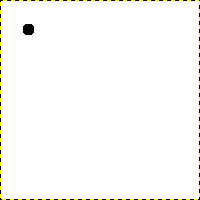
Ο διάλογος εμφανίζει μια νέα εικόνα, με την πρώτη κουκκίδα που δείχνει την αρχή της ευθείας γραμμής. Η κουκκίδα έχει μαύρο χρώμα προσκηνίου.
Το μέγεθος αυτής της κουκκίδας αντιπροσωπεύει το τρέχον μέγεθος πινέλου, το οποίο μπορείτε να αλλάξετε στο Παράθυρο διαλόγου πινέλου.
Δημιουργείστε ένα αρχικό σημείο πατώντας στην περιοχή εμφάνιση εικόνας με το πλήκτρο του αριστερού ποντικιού. Ο καμβάς θα πρέπει να δείχνει παρόμοιος με Σχήμα 7.31, «Νέα εικόνα».
-
Σχεδιάστε τη γραμμή
Σχήμα 7.33. Η γραμμή βοήθειας
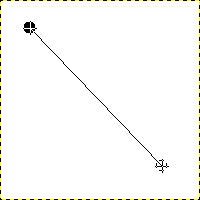
Το στιγμιότυπο εμφανίζει τη γραμμή βοήθειας που δείχνει πώς θα φαίνεται η τελική γραμμή.
Τώρα, κρατήστε πατημένο το πλήκτρο
Shift στο πληκτρολόγιό σας και μετακινήστε το ποντίκι μακριά από το σημείο εκκίνησης που δημιουργήσατε. Θα δείτε μια λεπτή γραμμή που υποδεικνύει πώς θα φαίνεται η γραμμή.
-
Ολοκληρώστε τη γραμμή
Σχήμα 7.34. Η γραμμή μετά το δεύτερο κλικ
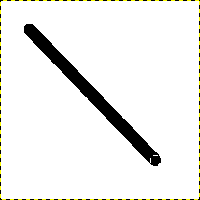
Η δημιουργημένη γραμμή εμφανίζεται στο παράθυρο εικόνας μετά τη σχεδίαση του δεύτερου (ή τελικού) σημείου, ενώ το πλήκτρο Shift είναι ακόμα πατημένο.
Εάν είστε ικανοποιημένοι με την κατεύθυνση και το μήκος της γραμμής, ξαναπατήστε το αριστερό πλήκτρο του ποντικιού για να ολοκληρώσετε τη γραμμή. Το τελευταίο βήμα είναι να αφήσετε το πλήκτρο Shift. Το GIMP εμφανίζει τώρα μια ευθεία γραμμή.
Σχήμα 7.35. Example I
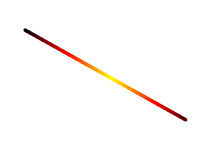
Ορίστε τη Δυναμική σε «Χρώμα από διαβάθμιση» και ορίστε τις επιλογές χρώματος σε «Πυρακτωμένο». Στην ενότητα επιλογές ξεθωριάσματος, ορίστε την Επανάληψη σε «Περικοπή». Ανάλογα με το μέγεθος της υποκείμενης εικόνας σας, ίσως θελήσετε να αλλάξετε και το μήκος ξεθωριάσματος.

Επιλέξτε το εργαλείο κλωνοποίησης και ορίστε την πηγή στο μοτίβο «Φύλλα σφενδάμου».
Σχήμα 7.36. Example II
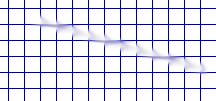
Χρησιμοποιείστε → → → για να δημιουργήσετε ένα πλέγμα. Χρησιμοποιείστε το εργαλείο μουτζούρας για σχεδιάσετε μια γραμμή με ένα ελαφρώς μεγαλύτερο πινέλο.

Χρησιμοποιείστε → → → για να δημιουργήσετε ένα όμορφο σύννεφο πλάσματος. Χρησιμοποιείστε τη σβήστρα με ένα τετράγωνο πινέλο για σχεδιάσετε μια γραμμή.
Σχήμα 7.37. Παράδειγμα ΙΙΙ
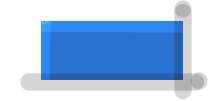
Χρησιμοποιείστε το εργαλείο επιλογής ορθογωνίου για να επιλέξετε ένα ορθογώνιο και έπειτα γεμίστε την επιλογή με ανοιχτό γαλάζιο χρώμα. Επιλέξτε το Εργαλείο ξανοίγματος/σκοτεινιάσματος. Ορίστε τον τύπο σε ξάνοιγμα και βάψτε κατά μήκος της επάνω και αριστερής πλευράς χρησιμοποιώντας ένα πινέλο κατάλληλου μεγέθους. Ορίστε τον τύπο σε σκοτείνιασμα και βάψτε δεξιά και κάτω.