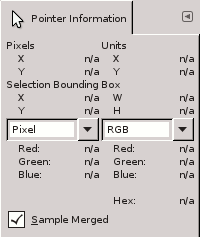This dialog offers you, in a same window, in real time, the position of the mouse pointer, and the channel values of the pointed pixel, in the chosen color model.
This dialog is a dockable dialog; see the section Section 2.3, “Dialogs and Docking” for help on manipulating it.
You can access it:
-
from the main menu: → → .
-
from the Tab menu in any dockable dialog by clicking the tab menu button
and selecting → .
- Pixels
-
Shows the position of the pointed pixel, in X (horizontal) and Y (vertical) coordinates, stated in pixels from the origin (the upper left corner of the canvas).
- Units
-
Shows the distance from the origin, in inches.
- Pointer Bounding Box
-
This information is active when a selection exists. X and Y are the coordinates of the upper left corner of the rectangular frame that bounds rectangular and ellipse selections. H and W are the height and width of this box.
This information also exits for the other selections, but they are of less interest and the bounding box is not visible.
This information concerning the selection remains unchanged when you use another tool, while pointer coordinates vary.
- Channel values
-
The channel values for the selected color model are shown below. Both pulldown menus contain the same choices, which makes it easier for you to compare the color values of a particular pixel using different color models. “Hex” is the HTML Notation of the pixel color, in hexadecimal. The choices on the pulldown menus are (Pixel is the default):
- Pixel
-
The RGB channel values. This choice displays the Red, Green, Blue and Alpha values of the pixel, as numbers between 0 and 255.
- RGB
-
The RGB channel values. This choice displays the Red, Green, Blue and Alpha values of the pixel, as percentages. It also shows the hexadecimal value of the pixel's color.
- HSV
-
The HSV components. This choice displays the Hue, in degrees, as well as the Saturation, Value and Alpha of the pixel, as percentages.
- CMYK
-
The CMYK channel values. This choice displays the Cyan, Magenta, Yellow, Black and Alpha values of the pixel, as percentages.
- Sample Merged
-
If you enable this option, sampling is not calculated only from the values of the active layer, but from all visible layers.
For more information, see the Glossary entry.