| 10. Degradados | ||
|---|---|---|
 |
Capítulo 7. Pintar con el GIMP |  |
Figura 7.23. Algunos ejemplos de degradados del GIMP.
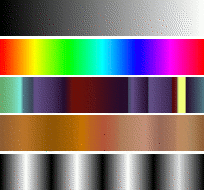
Los degradados desde arriba hacia abajo: Frente a fondo (RGB); Full saturation spectrum; Nauseating headache; Browns; Four bars
Un degradado es un conjunto de colores ordenados linealmente. El uso más básico de los degradados se realiza con la herramienta Mezcla, a veces llamada la “herramienta de degradado” o la “herramienta de relleno de degradado”. Ésta rellena la selección con los colores de un degradado. Hay muchas opciones que se pueden escoger para controlar la forma en que los colores del degradado se ubican dentro de la selección. También hay otras formas de usar los degradados, incluyendo:
Each of GIMP's basic painting tools allows you the option of using colors from a gradient. This enables you to create brushstrokes that change color from one end to the other.
Este filtro permite “colorear” una imagen a escala de grises, reemplazando cada nivel de gris con el color correspondiente del degradado.
When you install GIMP, it comes presupplied with a large number of interesting gradients, and you can add new ones that you create or download from other sources. You can access the full set of available gradients using the Gradients dialog, a dockable dialog that you can either activate when you need it, or keep around as a tab in a dock. The “current gradient”, used in most gradient-related operations, is shown in the Brush/Pattern/Gradient area of the Toolbox. Clicking on the gradient symbol in the Toolbox is an alternative way of bringing up the Gradients dialog.
Algunas cosas interesantes sobre los degradados del GIMP:
Put a gradient in a selection:
Choose a gradient.
With the Blend Tool click and drag with the mouse between two points of a selection.
Colors will distributed perpendicularly to the direction of the drag of the mouse and according to the length of it.
Use a gradient with a drawing tool:
You can also use a gradient with pencil, brush or airbrush tools if you check Use color from gradient In the example below the option is checked for a pencil tool. You see in the drawing in the right side the succession of the colors of the gradient (to infinity...).
Different productions with the same gradient:
Figura 7.26. Empleo de los degradados
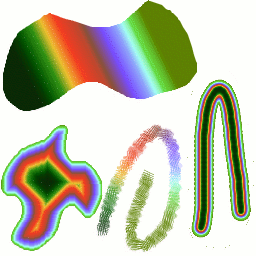
Cuatro maneras de usar el degradado “Tropical Colors” : un relleno lineal con degradado, un trazo pintado con los colores de un degradado, y un trazo pintado con una brocha difusa y luego coloreado empleando el filtro Mapa de degradado.
A few useful things to know about GIMP's gradients:
Los cuatro primeros degradados de la lista son especiales: no tienen colores fijos, sino que emplean los colores de frente y de fondo que se encuentran en el área de color de la caja de herramientas. Frente a fondo (RGB) es la representación RGB del degradado que va desde el color de frente hasta el color de fondo de la caja de herramientas. Frente a fondo (HSV en sentido anti-horario) representa la sucesión de tonos del círculo de color que va desde el tono seleccionado hasta los 360°. Frente a fondo (HSV en sentido horario) representa la sucesión de tonos del círculo de color desde el tono seleccionado hasta 0°. Con Frente a transparente, el tono seleccionado se vuelve cada vez más transparente. Puede modificar estos colores empleando el selector de color. Es decir, cambiando los colores de frente y fondo, puede obtener el degradado que varíe entre los dos colores que desee.
Los degradados no sólo pueden involucrar cambios en el color, sino también en la opacidad. Algunos degradados son completamente opacos, otros tienen partes transparentes o traslúcidas. Cuando pinta con un degradado que no es completamente opaco, el contenido existente de la capa se deja ver através del mismo.
You can create new custom gradients, using the Gradient Editor. You cannot modify the gradients that are supplied with GIMP, but you can duplicate them or create new ones, and then edit those.
The gradients that are supplied with GIMP are stored in
a system gradients folder. By default, gradients
that you create are stored in a folder called
gradients in your personal GIMP
directory. Any gradient files (ending with the extension
.ggr) found in one of these folders, will
automatically be loaded when you start GIMP. You can
add more
directories to the gradient search path, if you want to, in the
Gradients tab of the Data
Folders pages of the Preferences dialog.
New in GIMP 2.2 is the ability to load gradient files
in SVG format, used
by many vector graphics programs. To make GIMP load an
SVG gradient file,
all you need to do is place it in the gradients
folder of your personal GIMP directory, or any other
folder in your gradient search path.
![[Sugerencia]](images/tip.png)
|
Sugerencia |
|---|---|
|
Puede encontrar una gran cantidad de degradados interesantes en formato SVG en la web, en particular en OpenClipArt Gradients [OPENCLIPART-GRADIENT]. No le será posible saber cómo se ven los degradados a menos que su navegador admita gráficos SVG, pero sí los podrá descargar. |