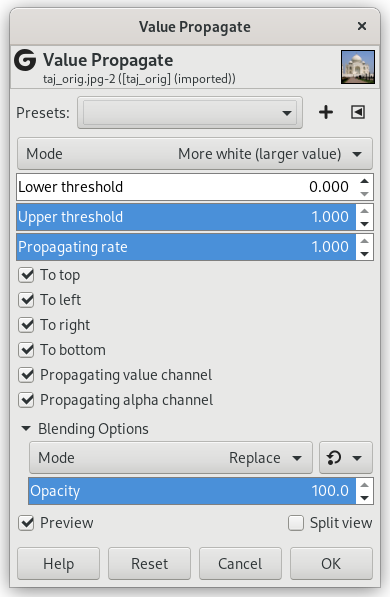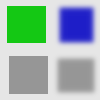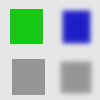This filter works on color borders. It spreads pixels that differ in a specified way from their neighboring pixels.
- Presets, „Input Type“, Clipping, Blending Options, Preview, Merge filter, Split view
-
![[Poznámka]](images/note.png)
Poznámka These options are described in 2 – „Common Features“.
- Mode
-
The examples will be about the following image:
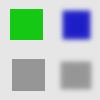
- Více bílé
-
Pixely se rozšiřují od vyšší hodnoty k nižší hodnotě. Rozšíří se tak jasné oblasti.
Obrázek 17.88. Více bílé
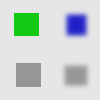
Bright pixels have been propagated to dark pixels in the four directions: top, bottom, right and left. Filter applied several times to increase effect.
- Více černé
-
Pixely se rozšiřují od nižší hodnoty k vyšší hodnotě. Rozšíří se tak tmavé oblasti.
- Střední hodnota do špiček
-
Na hranici mezi zvolenými prahy barvy splývají.
Obrázek 17.91. Střední hodnota do špiček
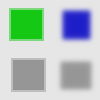
A thin border with a transitional color has been added to objects. It is not visible around objects with smoothed borders.

Green area zoomed x800. A thin border (one pixel wide) has been added. Its value is the average between gray (90%) and green (78%): (90 + 78) / 2 = 84.
- Color to peaks
-
Rozšířené oblasti jsou vyplněny barvou popředí.
A color selector opens, with a color picker.
Obrázek 17.92. Color to peaks
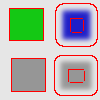
In this example, the selected color is Red. A thin border, one pixel wide, red, is added around objects. With smoothed objects, this border is located at the furthest limit of smoothing. Here, another border appears inside. This is an artifact due to the small size of the object which makes the smoothing area of opposite sides to overlap.
- Only color
-
Only areas with the selected color will propagate. With this option, soft and fuzzy edges don't propagate well.
Obrázek 17.93. Only color
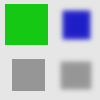
In this example, the selected color is that of the green object. After applying filter several times, the green area is clearly enlarged.
- More opaque, More transparent
-
These commands work like „More white“ and „More black“. Opaque (transparent) areas will be propagated over less opaque (transparent) areas. These commands need an image with an alpha channel.
Obrázek 17.94. More opaque
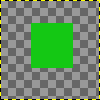
Original layer, with a transparent background.
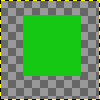
Filter applied several times: the green, opaque, area got increased.
- Lower threshold, Upper threshold
-
A pixel will be propagated (spread) if the difference in value between the pixel and its neighbor is no smaller than the lower threshold and no larger than the upper threshold.
- Poměr rozšíření
-
Poměr rozšíření: Velikost rozšíření. Čím vyšší, tím barevnější rozšíření.
- To top, To left, To right, To bottom
-
Směr rozšíření: Zde lze zvolit jeden či více směrů.
- Rozšíření v kanálu hodnot
-
If checked, the pixel's color channels (gray channel on grayscaled images) will be propagated. The option is checked by default, of course.
- Propagating alpha channel
-
If checked, the pixel alpha value will be propagated, otherwise the pixel will get the alpha of the neighboring pixels.