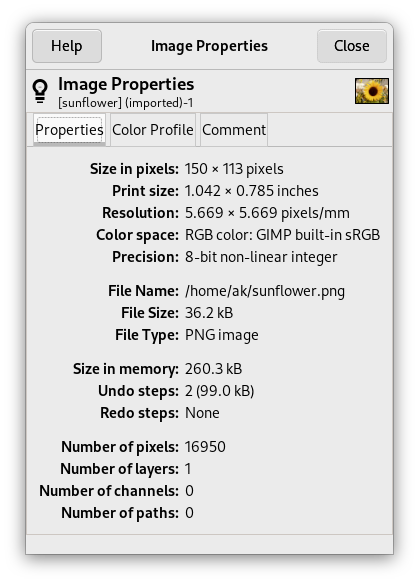Kommandoen “Billedegenskaber” åbner et vindue, der viser mange forskellige oplysninger om billedet.
-
Du kan tilgå denne kommando i hovedmenuen via →
-
eller med tastaturgenvejen Alt+Retur.
Der er tre faneblade.
- Størrelse i pixels
-
Viser billedets højde og bredde i pixels dvs. billedets fysiske størrelse.
- Udskriftsstørrelse
-
Viser den størrelse, billedet vil have, når det udskrives med de aktuelle enheder. Dette er den logiske størrelse på billedet. Den afhænger af billedets fysiske størrelse og skærmopløsningen.
- Opløsning
-
Viser billedets udskriftsopløsning.
![[Bemærk]](images/note.png)
Bemærk Den anvendte standardenhed for opløsningen kan afhænge af den type billede, du har importeret. PNG-billeder, der har en indstillet opløsning, er kendt for at blive importeret med enheden indstillet til metrisk, hvilket betyder, at du i så fald vil se pixels/mm her.
Se også Afsnit 6.23, “Udskriftsstørrelse”.
- Farverum
-
Vis billedets farverum.
- Præcision
-
Viser billedkodningens præcision.
Se også Afsnit 6.7, “Undermenuen “Kodning””.
- Filnavn
-
Placeringen af filen, der indeholder billedet, og dens navn.
- Filstørrelse
-
Billedets filstørrelse.
- Filtype
-
Billedets filformat.
- Størrelse i hukommelse
-
Det indlæste billedes RAM-forbrug inklusive billedjournalen. Disse oplysninger vises også i billedvinduet. Størrelsen er helt forskellig fra størrelsen på filen på disken. Det skyldes, at det viste billede er dekomprimeret, og at GIMP opbevarer en kopi af billedet i hukommelsen til omgørelseshandlinger.
- Fortrydelsestrin
-
Antal handlinger, du har udført på billedet, som du kan fortryde. Du kan se dem i dialogen Fortrydelsehistorik.
- Omgørelsestrin
-
Antal fortrudte handlinger som du kan gøre om.
- Antal pixels, Antal lag, Antal kanaler, Antal kurver
-
Antallet af ovennævnte elementer i billedet.
Dette faneblad indeholder navnet på den farveprofil, som billedet indlæses i GIMP med. Standard er den indbyggede “sRGB”-profil.