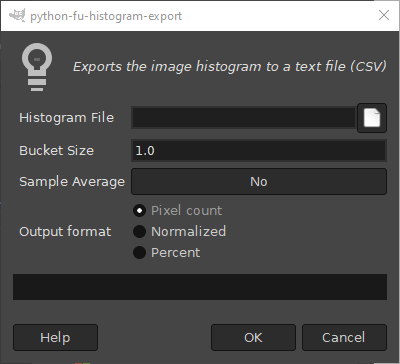Exports the image histogram to a text file, so it can be used by other programs and loaded into spreadsheets. The histogram is produced for the selected image area. Fully transparent pixels are not counted.
The resulting file is a CSV file (Comma Separated Values), which can be imported directly in most spreadsheet programs. The first row of the CSV file is a title row. One data row is generated for each "Bucket". Each pixel value can be in the range of 0 to 255, and will be included in one of the buckets depending on the bucket's range.
The first column is titled "Range Start" and contains the starting value of the bucket. The following columns contain the values for different channels. Which channels will be included depends on the image type. The meaning of the values in each of the channel columns, depends on the Output Format option.
Abbildung 16.209. Example of file exported by „Export Histogram“
Range start, Value, Red, Green, Blue
0, 0.0, 0.0, 486.0, 0.0
1, 0.0, 0.0, 300.0, 0.0
2, 0.0, 0.0, 336.0, 0.0
3, 0.0, 0.0, 399.0, 0.0
4, 0.0, 0.0, 510.0, 0.0
....
The example file above was generated for an RGB image, using the Pixel count output format, and a Bucket Size of 1. The row starting with the number 3 describes the fourth bucket and will include all pixels from value 3 up to (but not including) value 4. The number 399.0 in that row can then be interpreted as "There are 399 pixels that have a Green value of 3".
- Histogram File
-
The file into which the histogram will be exported.
- Bucket Size
-
The Bucket Size lets you control the number of values considered as similar and counted in the same „bucket“. A higher bucket size will produce less buckets, and thus less rows in the exported file. For example, a Bucket Size of 1 will produced 256 buckets, whereas a bucket size of 16 will produce 16 buckets.
- Sample Average
-
If Sample Average is activated, the histogram will be generated for an image obtained by merging all visible layers. Otherwise, the histogram will only consider the current layer.
- Output format
-
If the Pixel count option is chosen, the values in the generated file will reflect the amount of pixels in each bucket. If Normalized is chosen, the values will be the amount of pixels in the bucket divided by the total amount of pixels. The Percent option is similar to Normalized, but the values are formatted as percents.