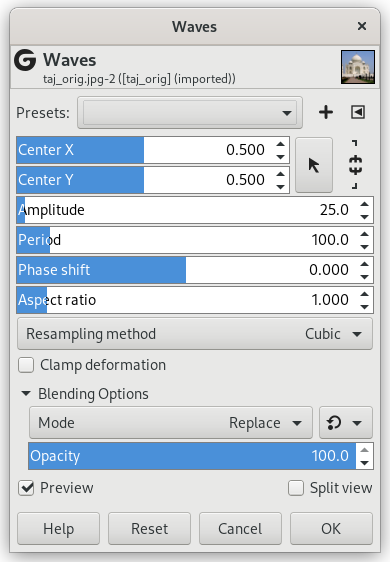Figure 17.97. Example for the Waves filter

Original image
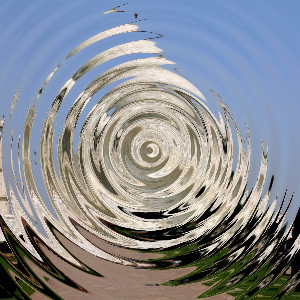
Filter “Waves” applied with default options and period = 20.0
With this filter you get the same effect as a stone thrown in a quiet pond, giving concentric waves.
- Presets, “Input Type”, Clipping, Blending Options, Preview, Merge filter, Split view
-
![[Note]](images/note.png)
Note These options are described in Section 2, “Common Features”.
- Center X, Center Y
-
Move the center of the waves
- Amplitude
-
Varies the height of the waves.
- Period
-
That is wavelength. Varies the distance between the top of waves.
The high default value suits large images. For images of some hundreds pixels wide and high, a lower value, such as 20 in our example, fits better.
- Phase shift
-
This command shifts the top of the ripple.
- Aspect ratio
-
Values less than 1.00 render waves oval, with major axis vertical. Values higher than 1.00 give a major axis horizontal.
- Resampling method
-
These interpolation methods are described in Interpolation.
- Clamp deformation
-
This limits the deformation in the image area. When this is disabled you seem to get transparent or black areas (depending on whether the layer has an alpha channel or not). When enabled, these areas will keep their normal color.