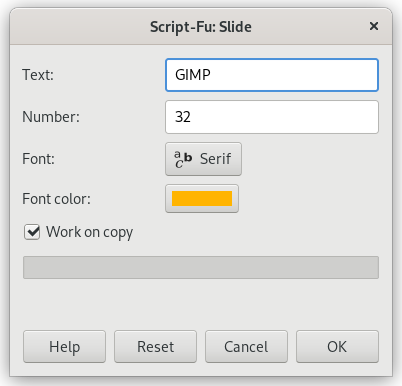This filter makes your image look like a slide, by adding a slide-film like black frame, sprocket holes, and labels.
If necessary, the image will be cropped to fit into an aspect ratio of width : height = 3:2. If image width is greater than image height, black frames will be added at the top and the bottom of the image, else the frames will be added on the left and right sides. You may select the color as well as the font of the text appearing on the frames. The current background color will be used for drawing the holes.
The script only works on RGB and grayscale images that contain one layer. Otherwise the menu entry is disabled.
- Text
-
A short label that will be displayed in the top and bottom (or the left and right) of the frame. The text must be really short.
- Number
-
Here you may enter a text for simulating consecutive numbers. Two numbers will be displayed: this number and this number with the character “A” appended.
- Font
-
Clicking on this button opens the Font dialog, where you can choose a font for the text on the frame.
- Fontcolor
-
Clicking on this button brings up a color selection dialog that allows you to choose the color of the text.
- Work on copy
-
If checked, the filter creates a new window containing a copy of the image with the filter applied. The original image remains unchanged.