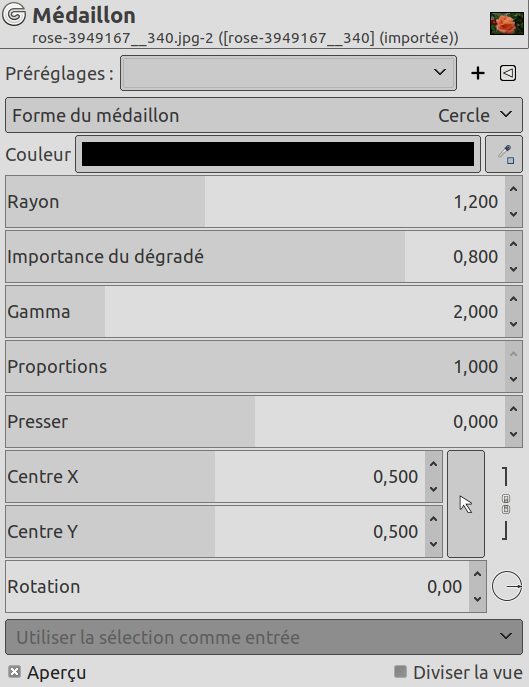En photographie, le vignetage est une réduction de la luminosité en direction de la périphérie. C’est souvent un effet indésirable dû aux paramètres de l’appareil photo ou aux limitations de la lentille. Mais il est aussi utilisé délibérément pour attirer l’attention sur le centre de l’image. Le filtre « Médaillon » peut créer cet effet.
GIMP comes with on-canvas controls (default): two limits with white handles that turn to orange, and become active, when the mouse pointer hovers over them. The black (default) area is the vignette. The outer limit is the limit of the vignette. The inner limit is the limit of the soft area, the unchanged area. Between the outer and the inner limits is the fade area, where the vignette is fading progressively, with a dotted line that is the midpoint line.

Vignette with default options and on-canvas controls
Click-and-drag action is different on lines and on handles:
-
Click-and-drag a limit line to move the limit and the midpoint (Radius and Softness).
-
Click-and-drag a handle to move both limits (Radius and Squeeze).
-
Click-and-drag the midpoint line to move it.
-
In the three cases, pressing Shift only changes Radius.
- Presets, « Input Type », Rognage, Blending Options, Aperçu, Merge filter, Split view
-
![[Note]](images/note.png)
Note Ces options sont décrites dans Section 2, « Options communes ».
- Forme du médaillon
-
The following shapes are available: Circle, Square, Diamond, Horizontal and Vertical.
Horizontal, Vertical: limits and line are horizontal or vertical.
The shape of the vignette (ellipse or circle for example) depends on the Proportion setting.
- Rayon
-
Vignette size: how far out vignetting goes as part of half image diagonal.

Rayon = 0,700
- Importance du dégradé
-
Soft (unchanged) area size.

Importance du dégradé = 0,100
- Gamma
-
Falloff linearity controls the curve of the falloff from the center to periphery: set how fast is brightness reduced towards edges of the vignette (fading area size).

Gamma = 1.00
- Proportions
-
Proportions est particulier : avec la valeur par défaut (maxi), le médaillon est un cercle dans un carré et une ellipse dans une image rectangulaire. En réduisant Proportions, cette ellipse tend vers un cercle.
- Presser
-
Proportions à utiliser
-
0,0 = 1:1
-
0,5 = 2:1

Forme de losange, Proportions = 0,0 et Presser = 0,5
-
1,0 = complètement pressé verticalement
-
-0,5 = 1:2
-
-1,0 = complètement pressé horizontalement
![[Note]](images/note.png)
Note Pour utiliser le facteur Presser comme proportions, réglez Proportions à 0,0.
-
- Centre X, Centre Y
-
Coordonnées du centre du médaillon. L’origine est is le coin en haut à gauche de l’image. 1,00 est le bord droit de l’image. Le centre peut être placé en dehors de l’image.
- Saturation aléatoire
-
Rotation du médaillon. Le médaillon conserve sa forme.
You can also click-and-drag outside the outer limit to rotate the vignette.
- On-canvas controls
-
Uncheck this option to remove on-canvas controls.