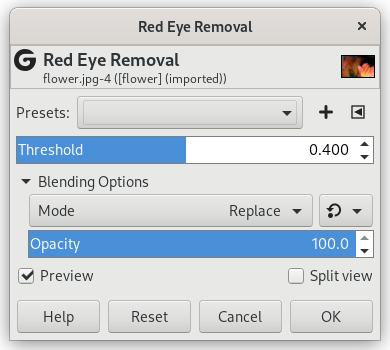The aim of this filter is to remove red eyes from an image. For best results, you should first select the red parts of the eyes before applying this filter, or else all red areas in your image will be affected.
![[Nota]](images/note.png)
|
Nota |
|---|---|
|
If the image is in grayscale mode, this menu entry is disabled. |
- Preimpostazioni, «Tipo di ingresso», Ritaglio, Opzioni di fusione, Anteprima, Fondi filtro, Dividi vista
-
![[Nota]](images/note.png)
Nota Queste opzioni sono descritte in Sezione 2, «Caratteristiche comuni».
- Soglia
-
This setting allows you to adjust the amount of red needed to change the color. The red value in each pixel is replaced by a combination of the green and almost 20% of the blue in the same pixel.