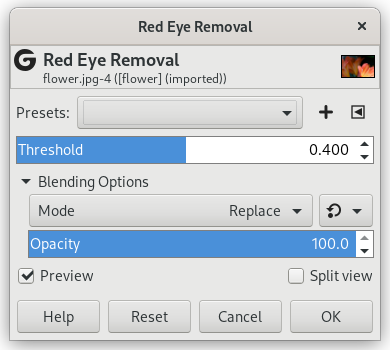Рисунок 17.44. Пример применения фильтра «Удаление эффекта красных глаз»

Исходное изображение

Filter applied
The aim of this filter is to remove red eyes from an image. For best results, you should first select the red parts of the eyes before applying this filter, or else all red areas in your image will be affected.
![[Примечание]](images/note.png)
|
Примечание |
|---|---|
|
If the image is in grayscale mode, this menu entry is disabled. |
- Профили, «Тип входных данных», Обрезка, Параметры смешения, Просмотр, Объединить фильтр, Сравнение до/после
-
![[Примечание]](images/note.png)
Примечание Эти параметры описываются в Раздел 2, «Общие свойства».
- Порог
-
This setting allows you to adjust the amount of red needed to change the color. The red value in each pixel is replaced by a combination of the green and almost 20% of the blue in the same pixel.