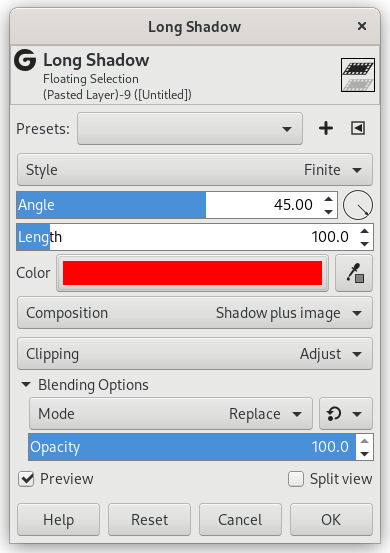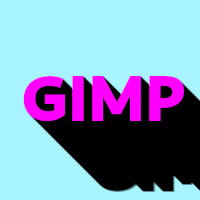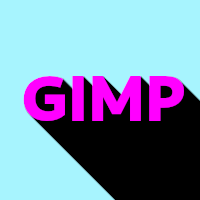This GEGL-based filter simplifies creating long shadows in several visual styles.
![[注記]](images/note.png)
|
注記 |
|---|---|
|
It is available if the selected layer holds an Alpha channel (see 「アルファチャンネルの追加」). Otherwise, it is disabled. |
- Presets, 「Input Type」, Clipping, Blending Options, プレビュー, Merge filter, Split view
-
![[注記]](images/note.png)
注記 These options are described in 「Common Features」.
- Style
-
 Original image.
Original image. The layers of the image. The text layer was created via the "Layers to Image Size" function in the "Layer" menu.
The layers of the image. The text layer was created via the "Layers to Image Size" function in the "Layer" menu.Finite is the default style. Other available styles are Infinite, Fading, and Fading (fixed length).
- 角度
-
Shadow angle, in degrees.
 Angle = 110°
Angle = 110° - Length
-
Shadow length, in pixels. Only available when Style is set to Finite or Fading (fixed length).
 Length = 30
Length = 30 - Midpoint
-
Shadow fade midpoint. Only available when Style is set to Fading or Fading (fixed length).
- 色
-
You can choose the color of the shadow here. Just click on the color swatch, and select a color when the color selector pops up, or use the eye-dropper to pick a color from the image.
- Composition
-
The 「Output composition」 selects how the output of this filter will be determined. There are three choices:
-
Shadow plus image will output both the input image and the created shadow. This is the default.
-
Shadow only will output only the created shadow.
-
Shadow minus image will output the created shadow but subtracts the area hidden by the image.
-