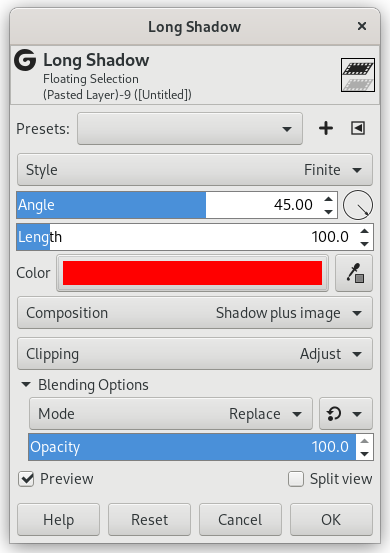Dette GEGL-baserte filteret gjer det enklare å laga lange skuggar i fleire visuelle stilar.
![[Notat]](images/note.png)
|
Notat |
|---|---|
|
Det er tilgjengeleg viss det valde laget inneheld ein alfakanal (sjå Del 7.36, «Legg til alfakanal»). Elles er det slått av. |
- Forval, «Inngangstype», Klipping, Blandeinnstillingar, Førehandsvising, Flett samman filter, Delt vising
-
![[Notat]](images/note.png)
Notat Desse innstillingane er omtalte i Del 2, «Felles eigenskapar».
- Stil
-
 Original image.
Original image. The layers of the image. The text layer was created via the "Layers to Image Size" function in the "Layer" menu.
The layers of the image. The text layer was created via the "Layers to Image Size" function in the "Layer" menu.Endeleg er standardstilen. Andre tilgjengelege stilar er Uendeleg, Uttoning og Uttoning (fast lengd).
Figur 17.135. Eksempel på innstillingar for «Stil»
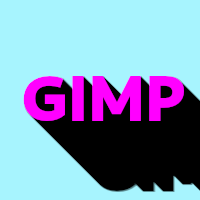 Endeleg (standard)
Endeleg (standard)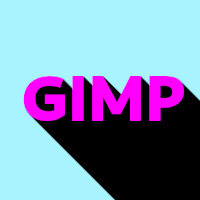 Uendeleg
Uendeleg Uttoning
Uttoning Uttoning (fast lengd): Lengd = 30
Uttoning (fast lengd): Lengd = 30
- Vinkel
-
Skuggevinkel i grader.
 Vinkel = 110°
Vinkel = 110° - Lengd
-
Skuggelengd i pikslar. Berre tilgjengeleg når Stil er sett til Endeleg eller Uttoning (fast lengd).
 Lengd = 30
Lengd = 30 - Midtpunkt
-
Uttoningsmidtpunkt for skuggen. Berre tilgjengeleg når Stil er sett til Uttoning eller Uttoning (fast lengd).
- Farge
-
Du kan velgja fargen på skuggen her. Berre klikk på fargeprøven og vel ein farge når fargeveljaren dukkar opp, eller bruk pipetta for å velja ein farge frå biletet.
- Komposisjon
-
«Utgangskomposisjon» styrer korleis utgangen av dette filteret skal vera. Det er tre val:
-
Skugge pluss biletet vil visa både biletet og den nye skuggen. Dette er normalen.
-
Berre skugge vil visa berre skuggen.
-
Skugge minus biletet vil visa skuggen, men dreg i frå området gøymt av biletet.
-