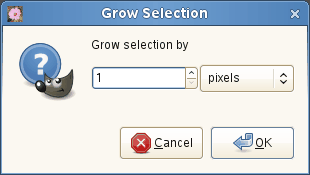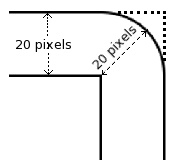De opdracht vergroot de de grootte van een selectie in de huidige afbeelding. Het werkt op een soortgelijke manier als de opdracht Krimpen, die de grootte van een selectie verkleint.
- Selectie vergroten met
-
U kunt in het tekstvak de hoeveelheid invoeren waarmee de selectie moet worden vergroot. De standaard maateenheid is pixels, maar u kunt een andere eenheid kiezen met het keuzemenu.
Wanneer u een rechthoekige selectie vergroot, heeft de resulterende selectie afgeronde hoeken. De reden daarvoor wordt weergegeven in de afbeelding hieronder:
Als u geen afgeronde hoeken wilt, kunt u de opdracht Afgeronde rechthoek gebruiken met een straal van 0%.