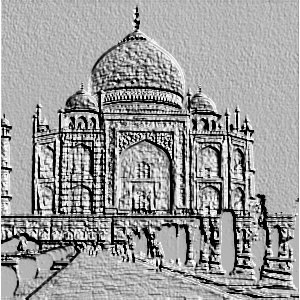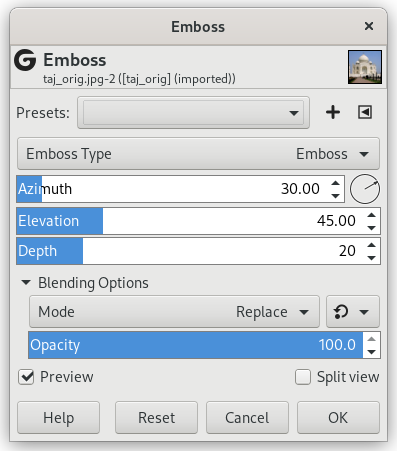This filter stamps and carves the active layer or selection, giving it relief with bumps and hollows. Bright areas are raised and dark ones are carved. You can vary the lighting.
- Presets, “Input Type”, Clipping, Blending Options, Predogled, Merge filter, Split view
-
![[Opomba]](images/note.png)
Opomba These options are described in Razdelek 2, “Common Features”.
- Emboss Type
-
- Reliefno okrasi
-
This changes the colors in your image to grayscale and the relief is more pronounced, looking like metal. Although the image looks grayscale, its color mode is not changed. In most cases this means it will stay RGB, but you can also use this filter on Indexed and Grayscale images.
- Bumpmap (preserve original colors)
-
Relief is smooth and colors are preserved.
- Azimut
-
This is about lighting according to the points of the compass (0 - 360). If you suppose South is at the top of your image, then East (0°) is on the left. Increasing value goes counter-clockwise.
- Dvignjenost
-
Elevation is the height from the horizon (0°), in principle up to the zenith (90°), but here it means up to the opposite horizon (180°).
- Globina
-
Bumps are higher and hollows deeper when Depth increases.