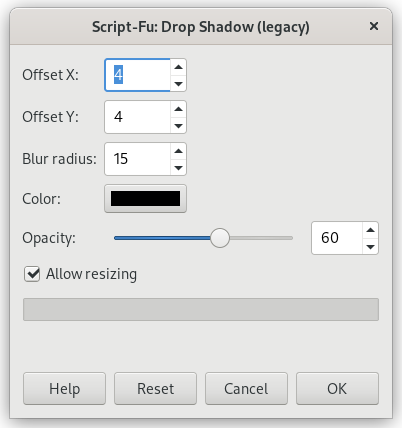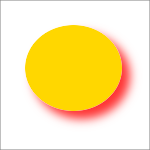Slika 17.139. Example for the “Drop Shadow (legacy)” filter

Original image

“Drop Shadow (legacy)” applied (white background layer added manually)
This filter adds a drop-shadow to the current selection or to the image if there's no active selection. Optional the filter resizes the image if that's necessary for displaying the shadow.
You may choose the color, position, and size of the shadow.
Please note that the filter does not add a background layer to make the shadow visible. The shadow's background is transparent. The white background in the above example has not been created by the filter, instead it has been added later to let you see the shadow.
![[Opomba]](images/note.png)
|
Opomba |
|---|---|
|
If the image is in indexed mode, this menu entry is disabled. |
- Zamik X, Zamik Y
-
The layer containing the drop shadow will be moved horizontally by X pixels, vertically by Y pixels. So, X and Y offset determine where the shadow will be placed in relation to the image. High values make the imaginary source of light look like it's far away in horizontal or vertical direction, and low values will make it look closer to the image.
The offsets may be negative, leading to a shadow on the left of the selection if offset X < 0, or above the selection if offset Y < 0.
If there's no active selection, you must have Allow resizing enabled to see any effect.
- Polmer zabrisa
-
After creating the shadow, a Gaussian blur with the specified radius is applied to the shadow layer, resulting in the realistic appearance of the drop shadow. It may be necessary to enable Allow resizing, since blurring extends the shadow.
- Color
-
The shadow may have any color. Just click on the button, and select a color when the color selector pops up.
- Prekrivnost
-
The shadow's opacity is just the opacity of the new layer containing the shadow (see Razdelek 1.1, “Lastnosti plasti”). It defaults to 80%, but you may select any other value from 0 (full transparency) to 100 (full opacity) here. After applying the filter to an image you can change the opacity in the layers dialog.
- Dovoli spreminjanje velikosti
-
If enabled, the filter will resize the image if that is needed to make place for the shadow. The new size depends on the size of the selection, the blur radius, and the shadow offsets.