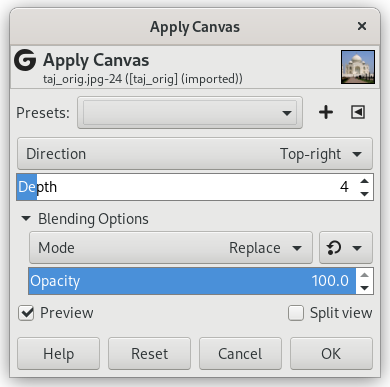This filter applies a canvas-like effect to the current layer or selection. It textures the image as if it were an artist's canvas.
- Presets, «Input Type», Clipping, Blending Options, Preview, Merge filter, Split view
-
![[Примітка]](images/note.png)
Примітка These options are described in Розділ 2, «Common Features».
- Direction
-
Direction sets the starting direction of the canvas render. You can also consider that this option gives you the position of the light source which lightens the canvas.
- Depth
-
The Depth slider controls the apparent depth of the rendered canvas effect from 1 (very flat) to 50 (very deep).