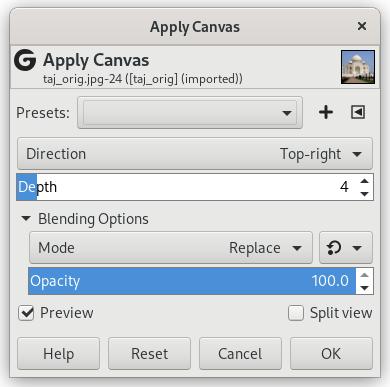This filter applies a canvas-like effect to the current layer or selection. It textures the image as if it were an artist's canvas.
- Presets, “Input Type”, Clipping, Blending Options, Forhåndsvisning, Merge filter, Split view
-
![[Bemærk]](images/note.png)
Bemærk Disse indstillinger er beskrevet i Afsnit 2, “Fælles funktioner”.
- Retning
-
Direction sets the starting direction of the canvas render. You can also consider that this option gives you the position of the light source which lightens the canvas.
- Dybde
-
The Depth slider controls the apparent depth of the rendered canvas effect from 1 (very flat) to 50 (very deep).