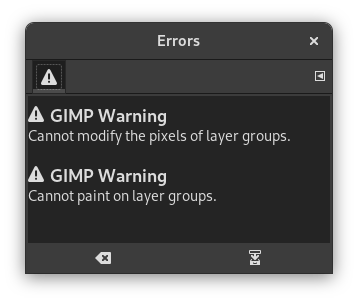The Error console offers more possibilities than the single „GIMP Message“. This is a log of all errors occurring while GIMP is running. You can save all this log or only a selected part.
This dialog is a dockable dialog; see the section 2.3 – „Dokování dialogů“ for help on manipulating it.
You can access it:
-
from the main menu: → → ;
-
from the Tab menu in any dockable dialog by clicking the tab menu button
and selecting → .
-
Clear errors
-
This button lets you delete all errors in the log.
![[Varování]](images/warning.png)
Varování You can't „undo“ this action.
-
Save all errors
-
This button lets you save the error log to a file. A dialog window lets you choose the name and the destination directory of the error log file. See 5.3 – „Save File“ for more information on saving files.
You can also select a part of the log (by click-and-dragging the mouse pointer or by using the Shift+arrow keys key combination) and save only this selected part by pressing the Shift key while pressing the button.
![[Tip]](images/tip.png)
|
Tip |
|---|---|
|
You will as well find these button actions in the dialog tab menu by
clicking on
|
Besides the functions mentioned above using the buttons, the context menu has the following additional actions. You can access the context menu by right clicking in the error console.