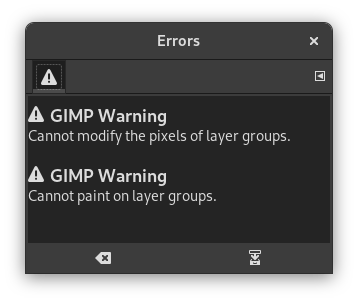The Error console offers more possibilities than the single «GIMP Message». This is a log of all errors occurring while GIMP is running. You can save all this log or only a selected part.
This dialog is a dockable dialog; see the section Розділ 2.3, «Dialogs and Docking» for help on manipulating it.
Доступ до вікна можна отримати так:
-
from the main menu: → → ;
-
за допомогою меню вкладки у будь-якому швартованому вікні шляхом натискання кнопки меню вкладки
і вибору пункту → .
-
Очистити помилки
-
За допомогою цієї кнопки ви можете вилучити усі записи помилок у журналі.
![[Застереження]](images/warning.png)
Застереження Цю дію не можна «скасувати».
-
Зберегти усі помилки
-
This button lets you save the error log to a file. A dialog window lets you choose the name and the destination directory of the error log file. See Розділ 5.3, «Зберегти файл» for more information on saving files.
You can also select a part of the log (by click-and-dragging the mouse pointer or by using the Shift+arrow keys key combination) and save only this selected part by pressing the Shift key while pressing the button.
![[Підказка]](images/tip.png)
|
Підказка |
|---|---|
|
You will as well find these button actions in the dialog tab menu by
clicking on
|
Besides the functions mentioned above using the buttons, the context menu has the following additional actions. You can access the context menu by right clicking in the error console.